View the security status of cloud services
The Assets page displays the security information about each protected cloud service. The information includes the at-risk services and the types of services such as SLB and NAT Gateway. This topic describes how to configure search conditions to view the security status of cloud services.
Operation Steps
In the product management page, choose "Threat Detection Service".
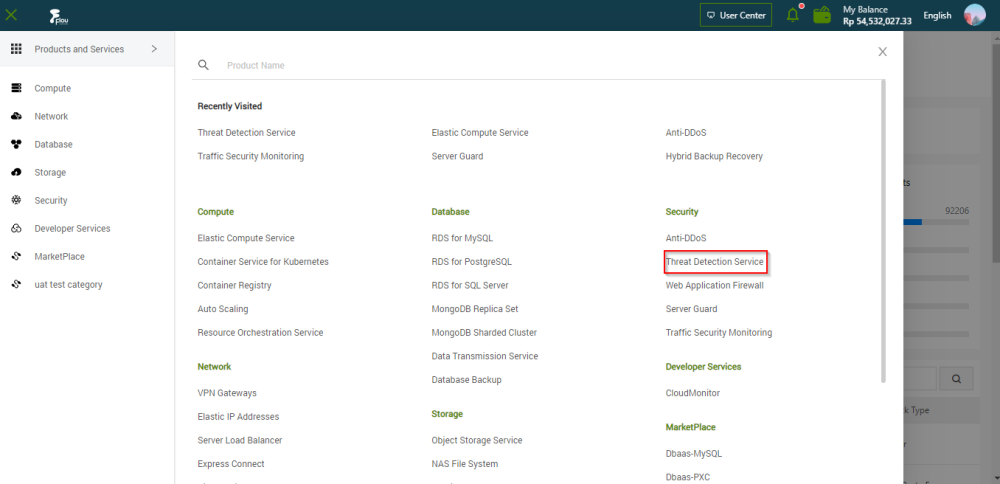
In the left-side navigation pane, click "Assets".
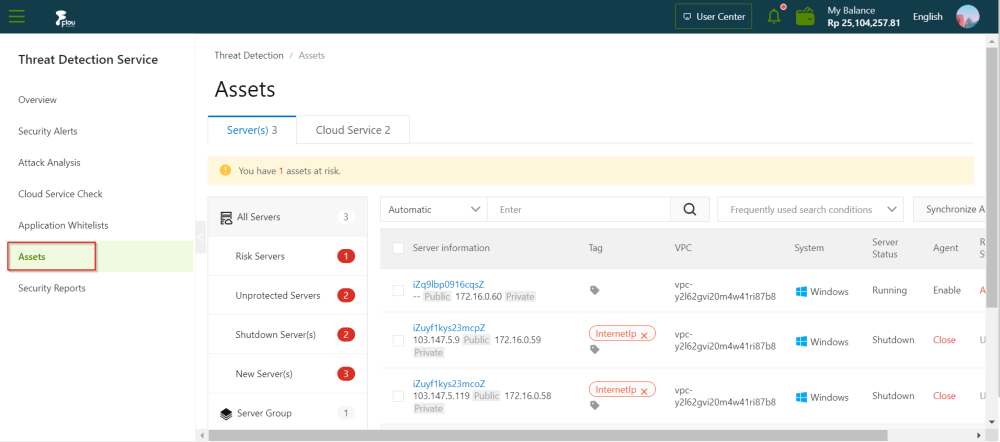
On the Product Service tab of the Assets page, view the security status of cloud services. You can perform the following operations based on your business requirements.
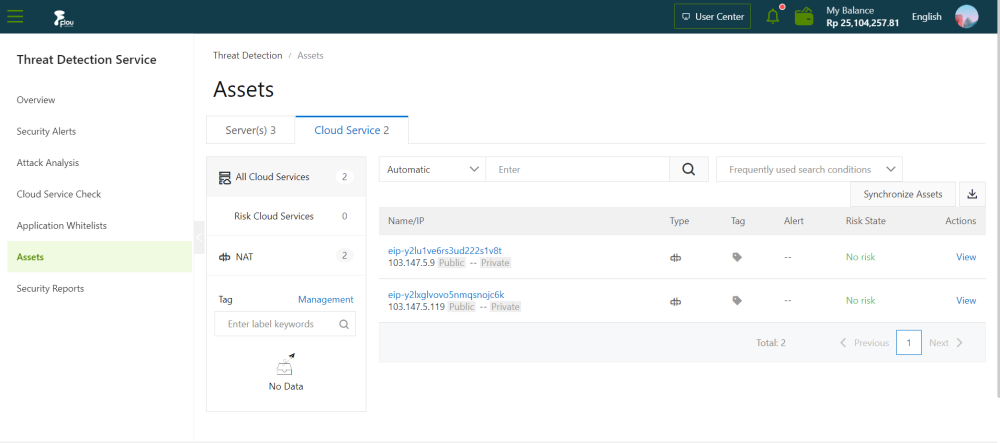
Search by asset status
- In the left-side pane of the Cloud Service tab, you can view the numbers of All cloud Services and Risky cloud Services. You can also view the security status of all cloud services.
- Click Risky cloud Service to view the cloud services that are at risk. You can click the name of the required cloud service or click View in the Actions column that corresponds to a service to view detailed information.
Search by asset type
Cloud services are classified into two asset types:
- SLB
- Nat Gateway
On the left-side pane of the Cloud Service tab, you can view the number of cloud services of each type. You can click SLB or NAT to view the security status of the required cloud service.
Search by tag
In the Tag section in the left-side pane of the Cloud Service tab, you can view the number of cloud services to which each tag is added. You can click a tag to view the security status of cloud services to which the tag is added.
Filter by search condition
You can click All cloud service, SLB, or NAT in the left-side pane of Cloud Service tab and configure search conditions in the search box to search for specific assets. For example, you can click All cloud service and configure search conditions to search for specific assets.
Use multiple subconditions to search for specific assets:
Select a condition from the drop-down list of the search box on the Cloud Service tab, and select a subcondition or enter a keyword into the search box to search for specific assets. Supported search conditions are Internet IP, Instance name, Alert problems, Risk Status, Tag, and Group name
Use multiple filter conditions to search for specific servers:
Apply multiple search conditions.
- You can click SLB, NAT, or a tag specified in the Tag section and configure conditions in the search box on the Cloud Service tab to search for specific assets.
- You can also click All cloud service, SLB, or NAT and select a tag specified in the Tag section to search for specific assets.
Set frequently used search conditions
You can save the filter conditions that are applied as frequently used search conditions. Click Save below the search box and enter a name in the Save condition dialog box. Then, you can select the saved search condition from the Frequent search conditions drop-down list on the right of the search box.