View the security status of a server
The Assets page displays security information about each protected server. The information includes the virtual private cloud (VPC) where each server resides, server status, and risk status. This topic describes how to search for specific servers and view the security status of these servers. This topic also describes how to specify search conditions and select the items that you want to display on the Assets page.
Operation Steps
In the product management page, choose "Threat Detection Service".
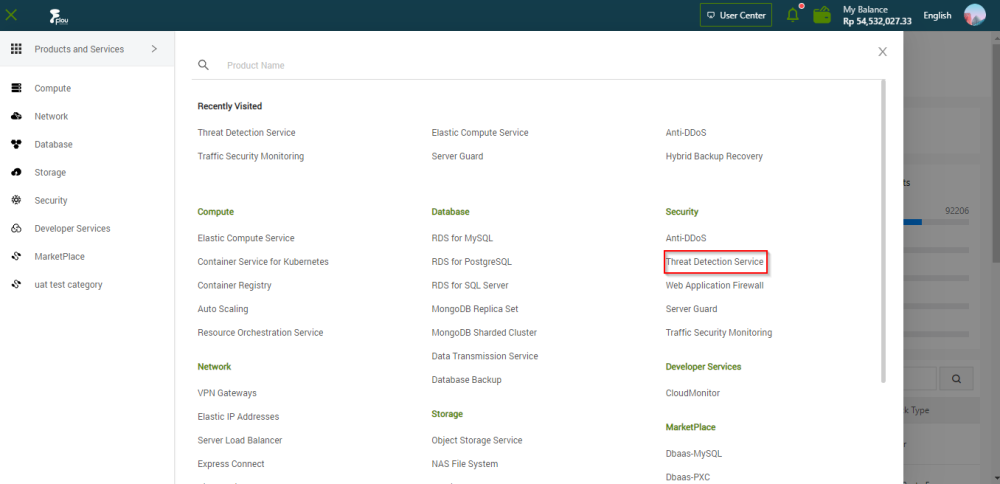
In the left-side navigation pane, click "Assets".
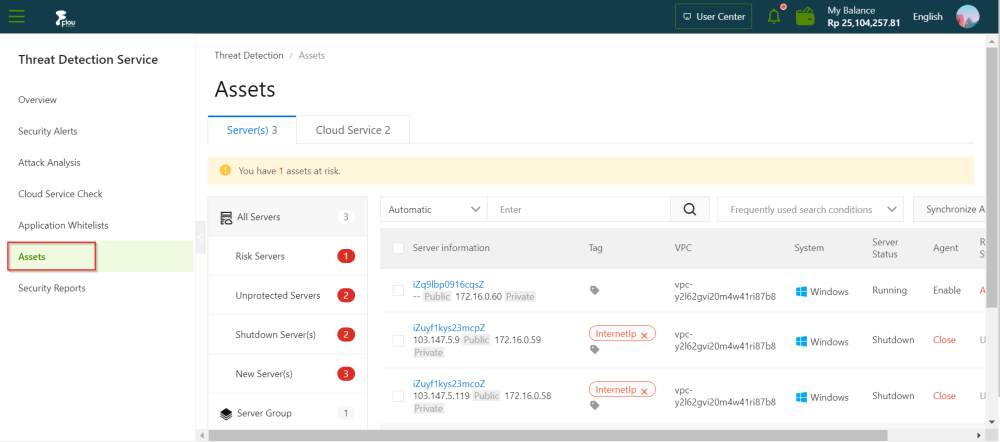
On the Server(s) tab of the Assets page, view the security status of each server. You can perform the following operations.
Filter servers by status
- In All server, you can view the numbers of all servers, risky servers, unprotected servers, new servers, and servers that are shut down.
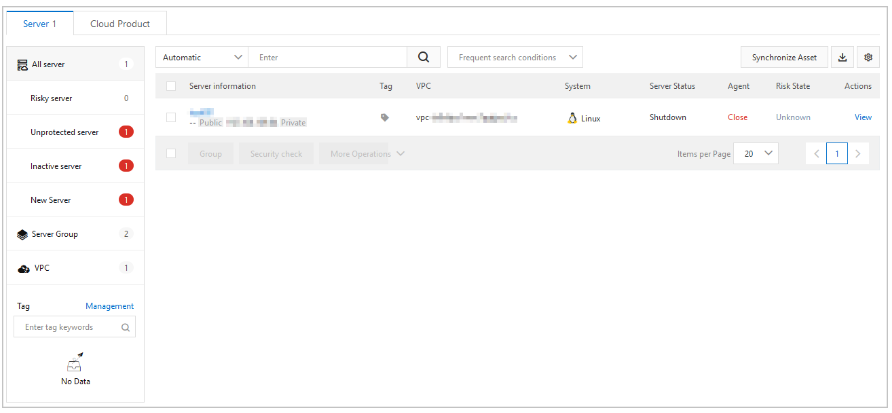
To view the security information about a server, you can click the name of the server or click Fix in the Actions column. For more information, see View the details of a single asset.
- You can click Risky server, Unprotected server, Shutdown Server(s), or New Server(s) to view security information about specific server.
Filter servers by group
- You can click Server Group to view the numbers of all servers, servers that are at risk, and unprotected servers in each server group. You can also view the total number of server groups.
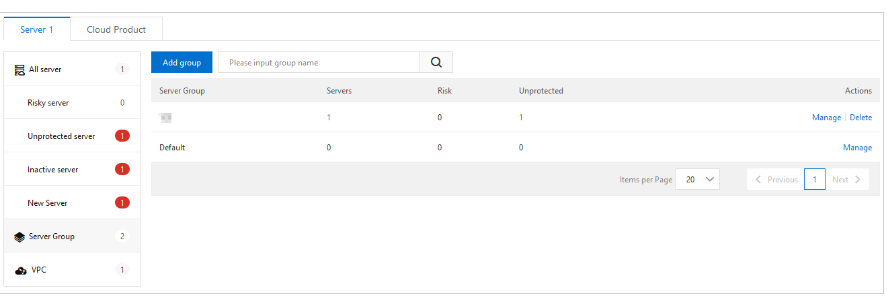
You can click Server Group to view the numbers of all servers, servers that are at risk, and unprotected servers in each server group. You can also view the total number of server groups.To manage server groups, you can click Manage or Delete in the Actions column. For more information, see Manage asset groups.
You can select a server group and click the number in the Servers, Risk, or Unprotected column to view the security information about specific servers in this group.
Filter servers by VPC ID.
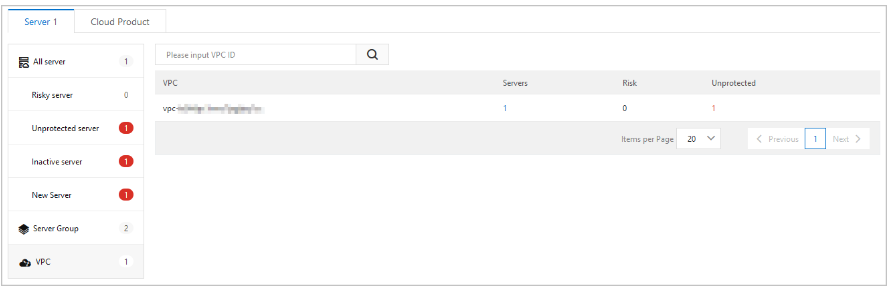
Filter servers by tag.
In the navigation tree, you can click a tag to view the security information about servers to which the tag is added.
Filter servers by condition.
If you click All Servers, Server Group, VPC, or a tag in the navigation tree, you can specify filter conditions above the right-side list to search for specific servers.
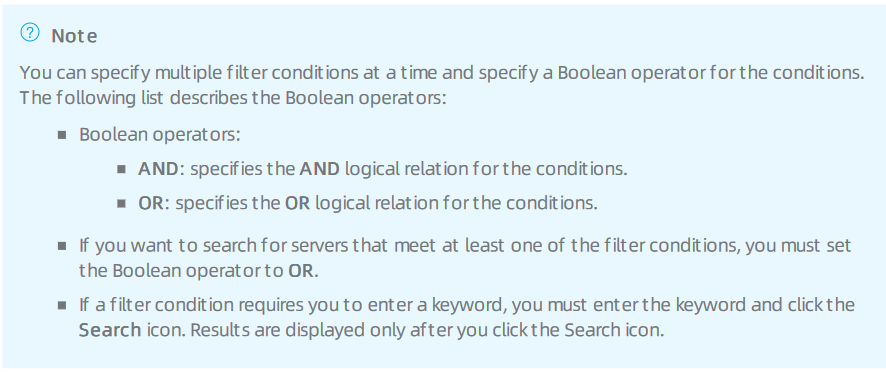
Save frequently used filter condition.
You can save the filter conditions that are applied as frequently used search conditions. To save the conditions, click Save above the right-side list , and enter a name in the Save condition dialog box. Then, you can select the saved conditions from the Frequent search conditions drop-down list on the right of the Search icon.
Customize displayed items.
On the Assets page, you can click the icon in the upper-right corner. Then, you can select the item that you want to display on the Assets page.