Modify or delete a custom tag
This topic describes how to modify or delete a custom tag. When you modify a tag, you can renamethe tag or adjust the servers to which the tag is added.
Operation Steps
In the product management page, choose "Threat Detection Service".
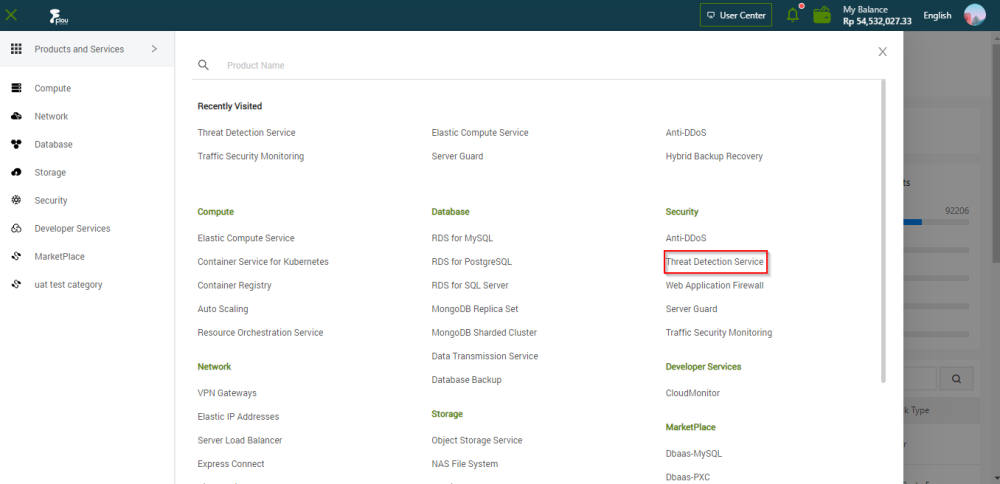
In the left-side navigation pane, click "Assets".
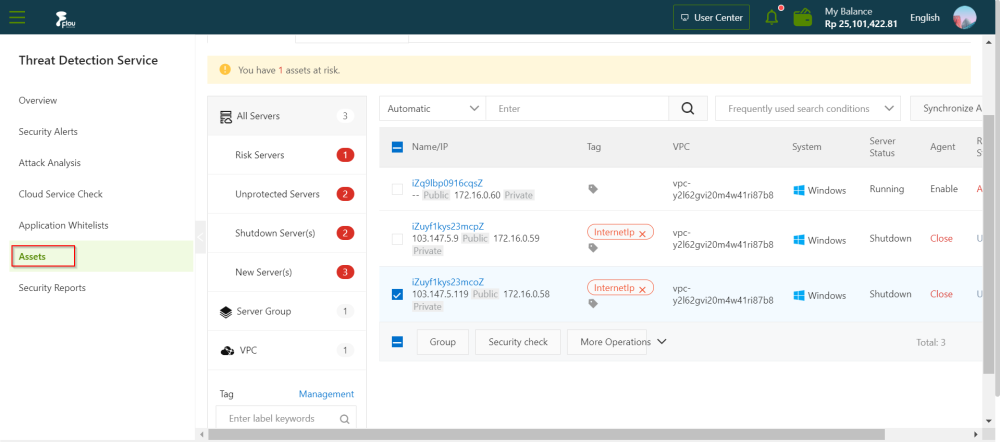
On the page t hat appears, click the Server(s) or Cloud Service tab.
On the Server(s) or Cloud Service tab, modify or delete a tag.
Perform the following operations to modify or delete a tag.
Modify a tag
- Find the tag that you want to modify and move the pointer over the icon on the right of the tag.
- In the Tag dialog box, enter a new name in the Tag field, add the tag to more servers, or remove the tag from specific servers.
- Click OK.
Delete a tag
Find the tag that you want to delete and click the icon in the Tag column. In the message that appears, click OK.