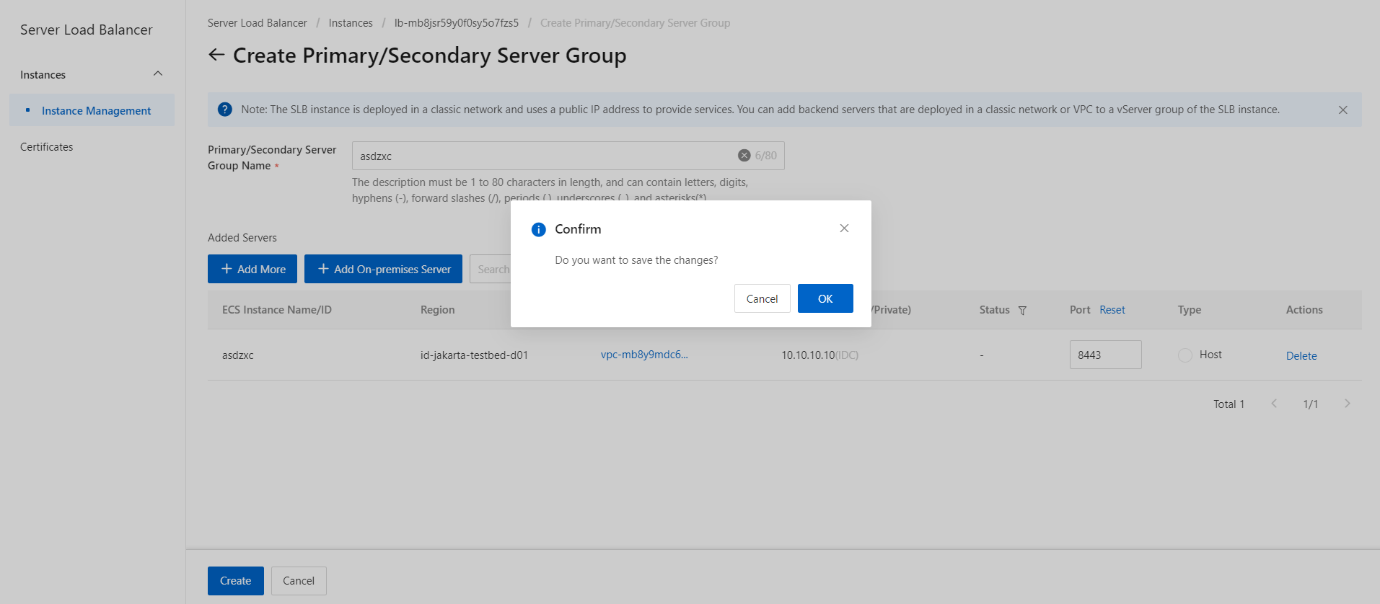Add on-premises servers to a primary/secondary server group
Overview
This topic describes how to create a primary/secondary server group and then add on-premises servers to the primary/secondary server group. A primary/secondary server group contains a primary server and a secondary server that can fail over to prevent service interruption. By default, the primary server receives all requests that are distributed by a Server Load Balancer(SLB) instance. When the primary server fails, requests are redirected to the secondary server.
Prerequisites
Applications are deployed on the on-premises servers, and the servers are ready to receive requests.
Procedure
- On the SLB management console interface, select the target SLB instance, click the instance to enter the instance details, and click the Primary/Secondary Server Groups tab.
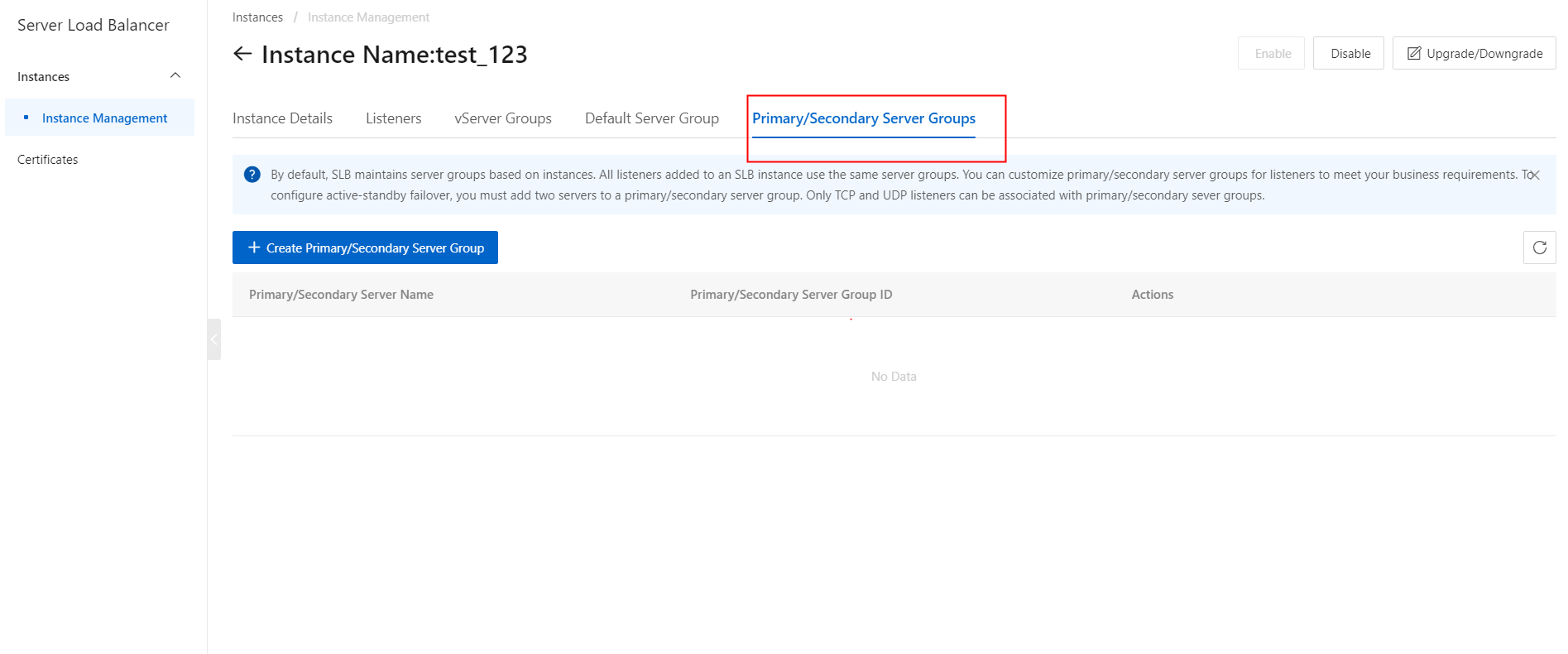
- Click Create Primary/Secondary Server Groups.
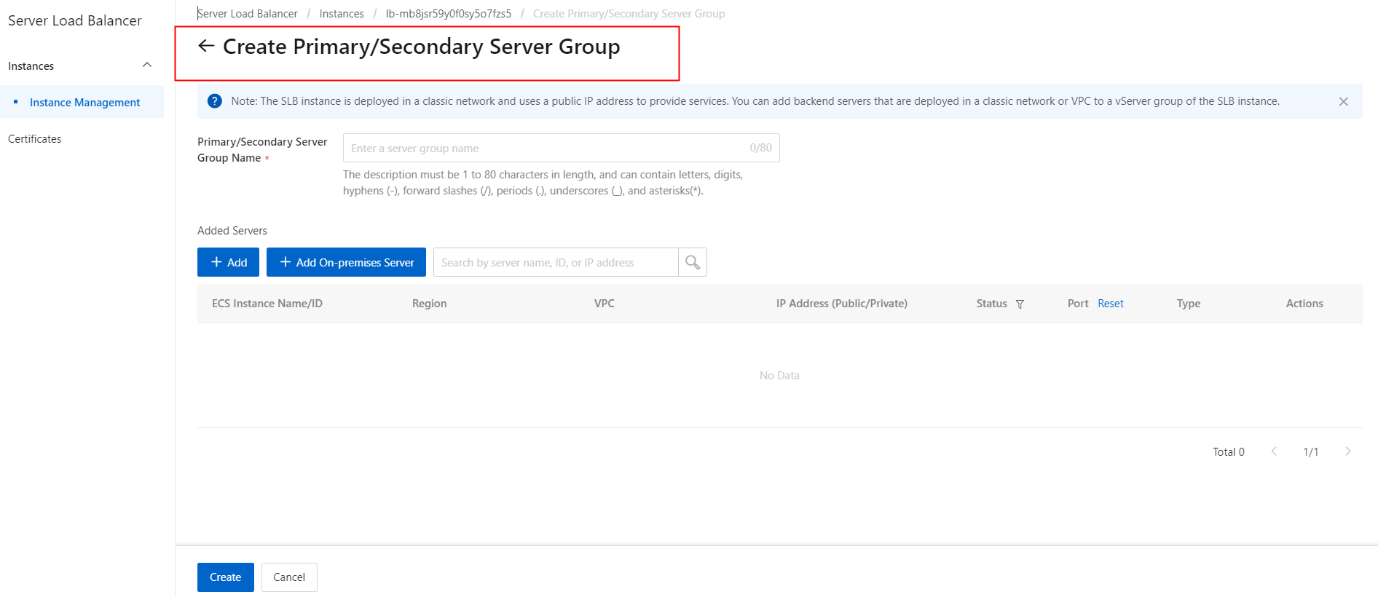
- On the Create Primary/Secondary Server Group page, configure the primary/secondary server group.
- In the Primary/Secondary Server Group Name field, enter a name for the primary/secondary server group.
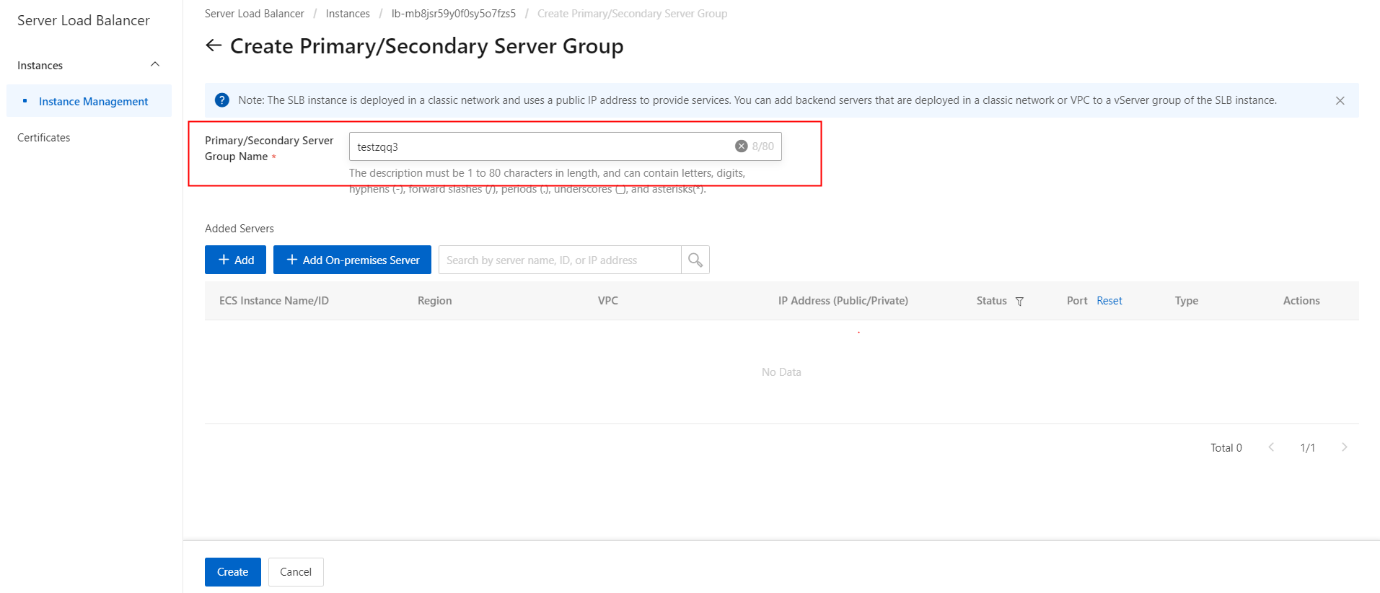
- Click Add IDC Server. In the My Servers panel, select the servers that you want to add on the Select Servers wizard page. You can add only two on-premises servers to a primary/secondary server group.
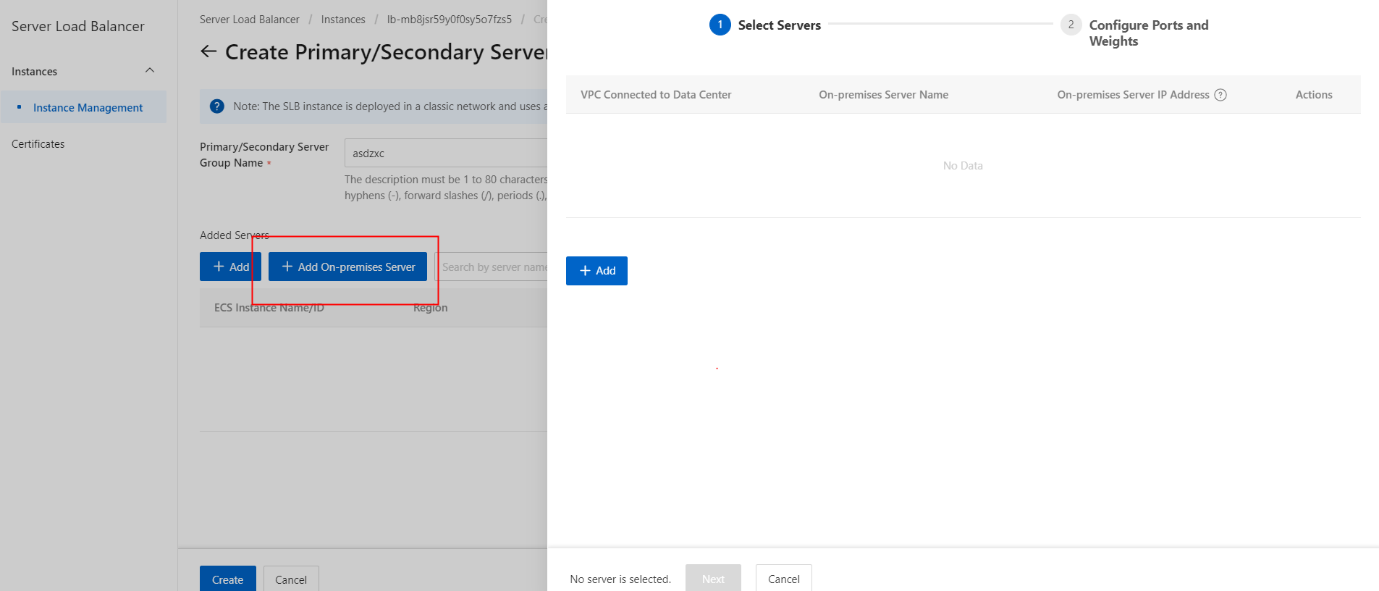
- In the My Servers panel, click Add.
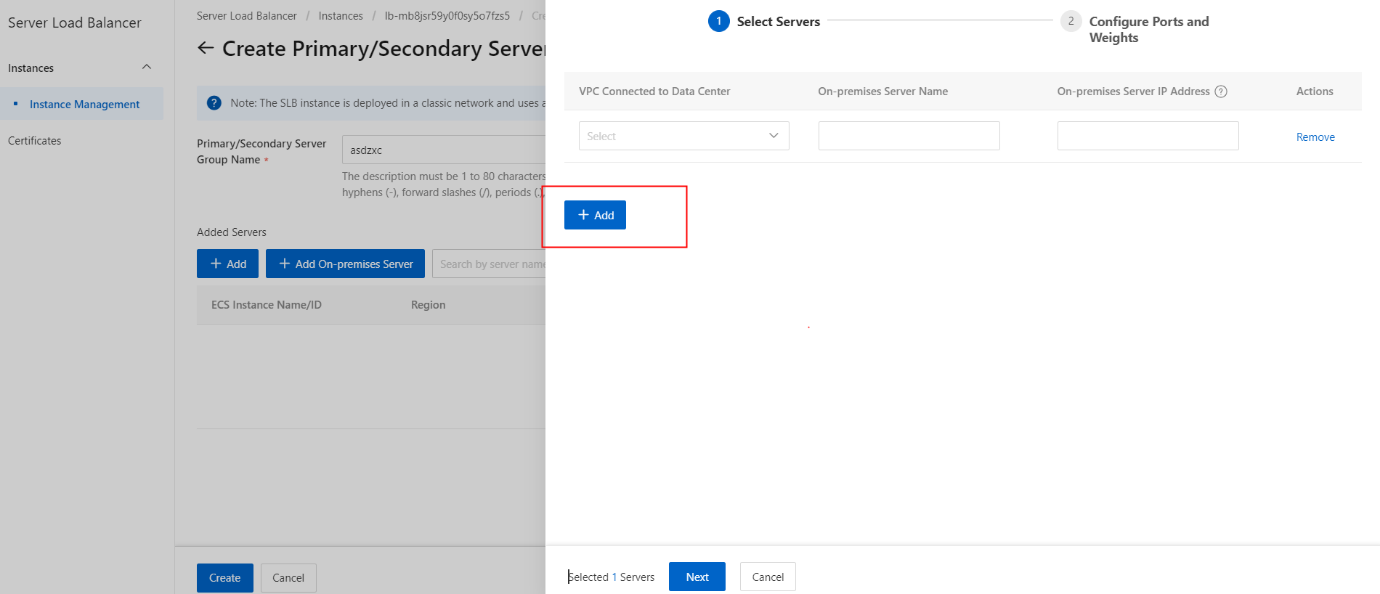
- Select a virtual private cloud (VPC) from the VPC Connected to IDC drop-down list, enter a name for the on-premises server that you want to add, and then specify the IP address of the server. The on-premises server must can use the specified IP address to communicate with the VPC.
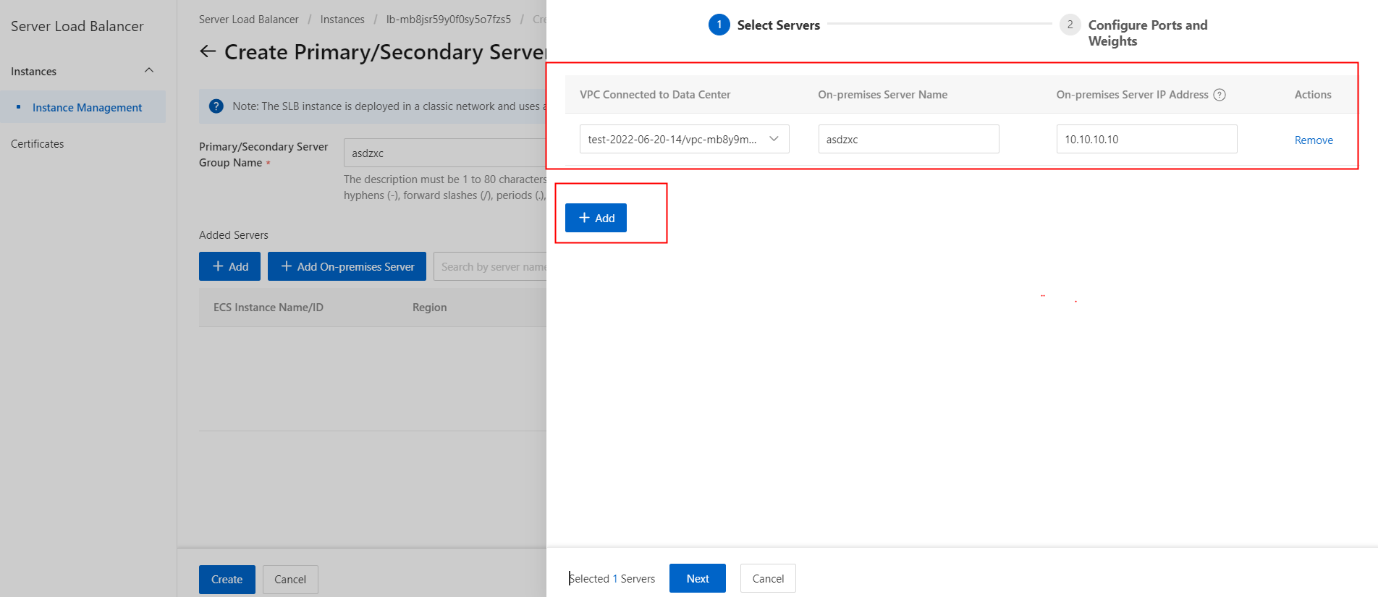
- Click Next.
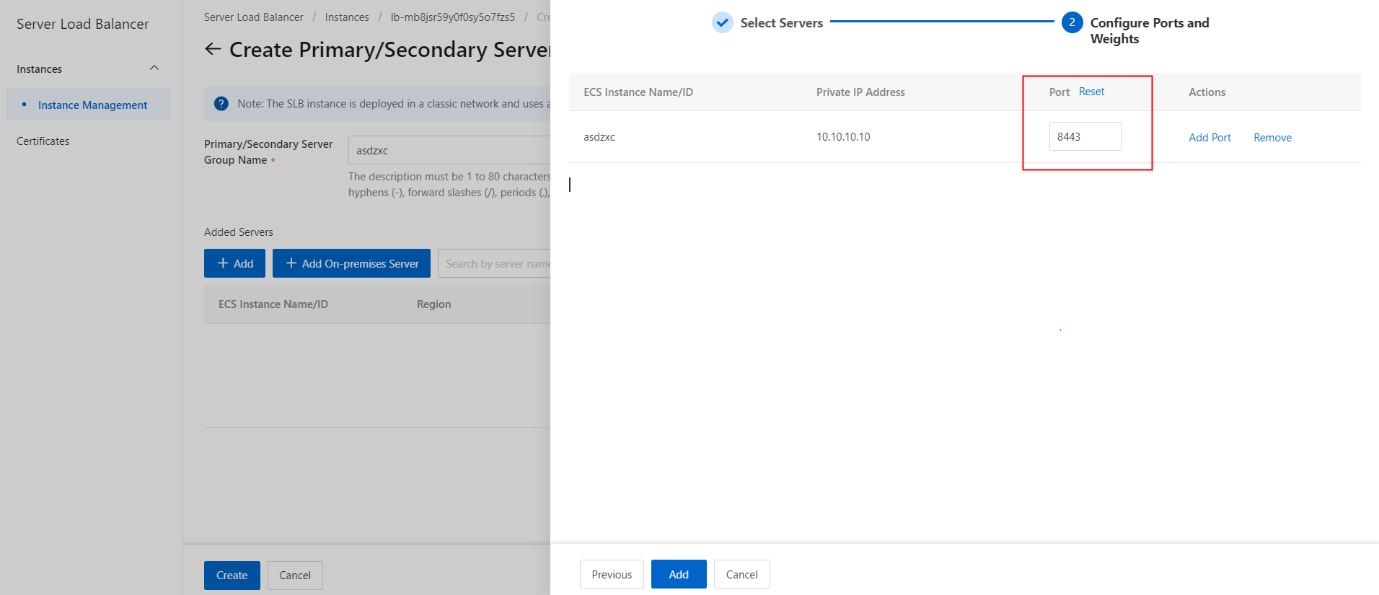
- Configure the backend port opened on each on-premises serverto receive requests, and then click Add. You can set multiple ports for an on-premises server.
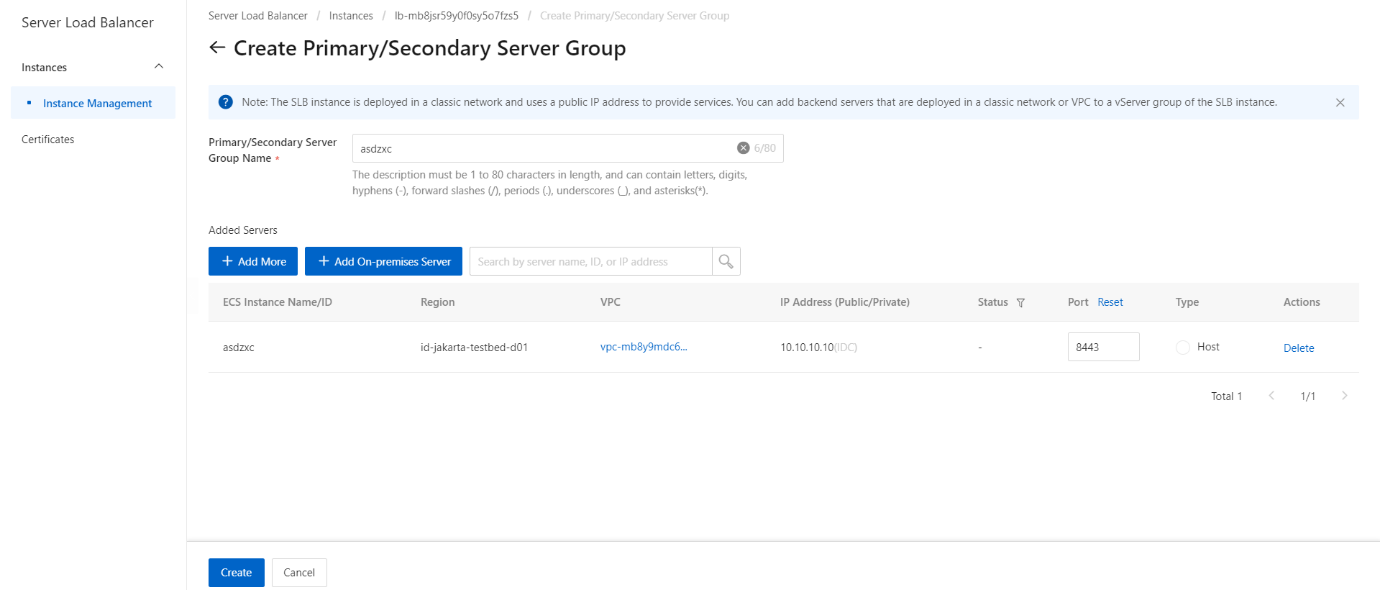
- Click Create.