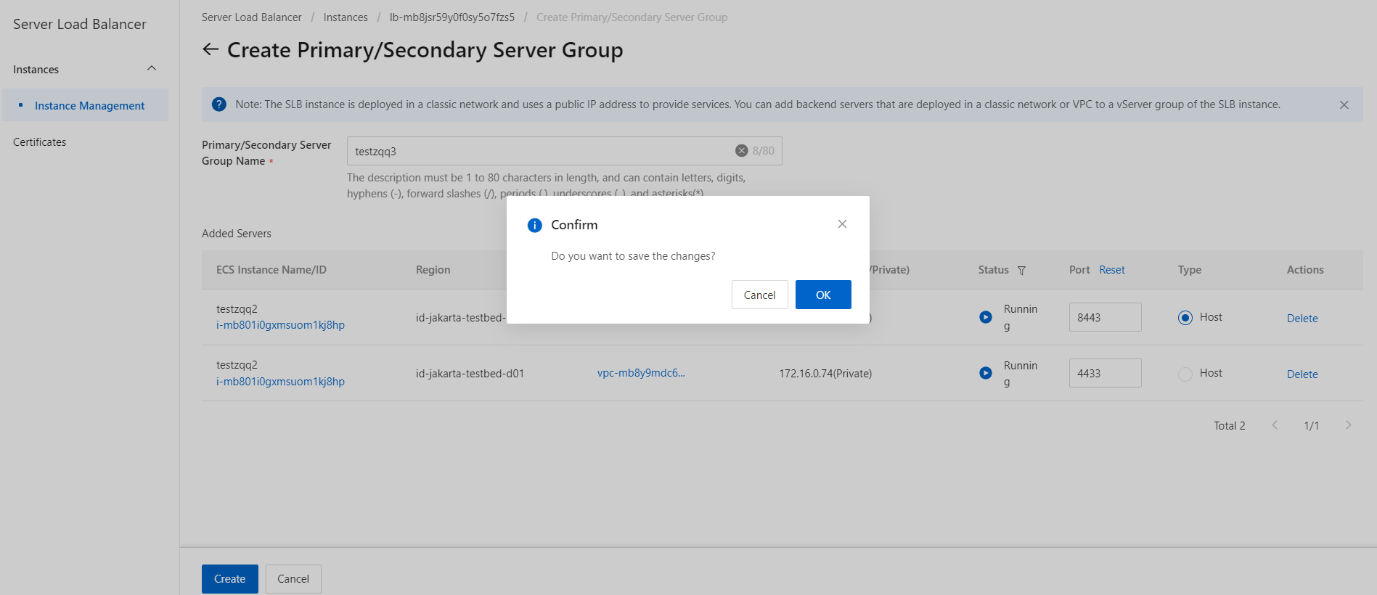Add ECS instances to a primary/secondary server group
Overview
This topic describes how to create a primary/secondary server group and then add Elastic Compute Service (ECS) instances to the primary/secondary server group. A primary/secondary server group contains a primary server and a secondary server that can fail overto prevent service interruptions. By default, the primary server receives all requests that are distributed by a Server Load Balancer(SLB) instance. When the primary server fails, requests are redirected to the secondary server.
Prerequisites
Before you create a primary/secondary server group, make sure that the following requirements are met:
- An SLB instance is created. For more information, see Create an SLB instance.
- ECS instances are created and applications are deployed on the ECS instances to receive requests.
Procedure
- On the SLB management console interface, select the target SLB instance, click the instance to enter the instance details, and click the Primary/Secondary Server Groups tab.
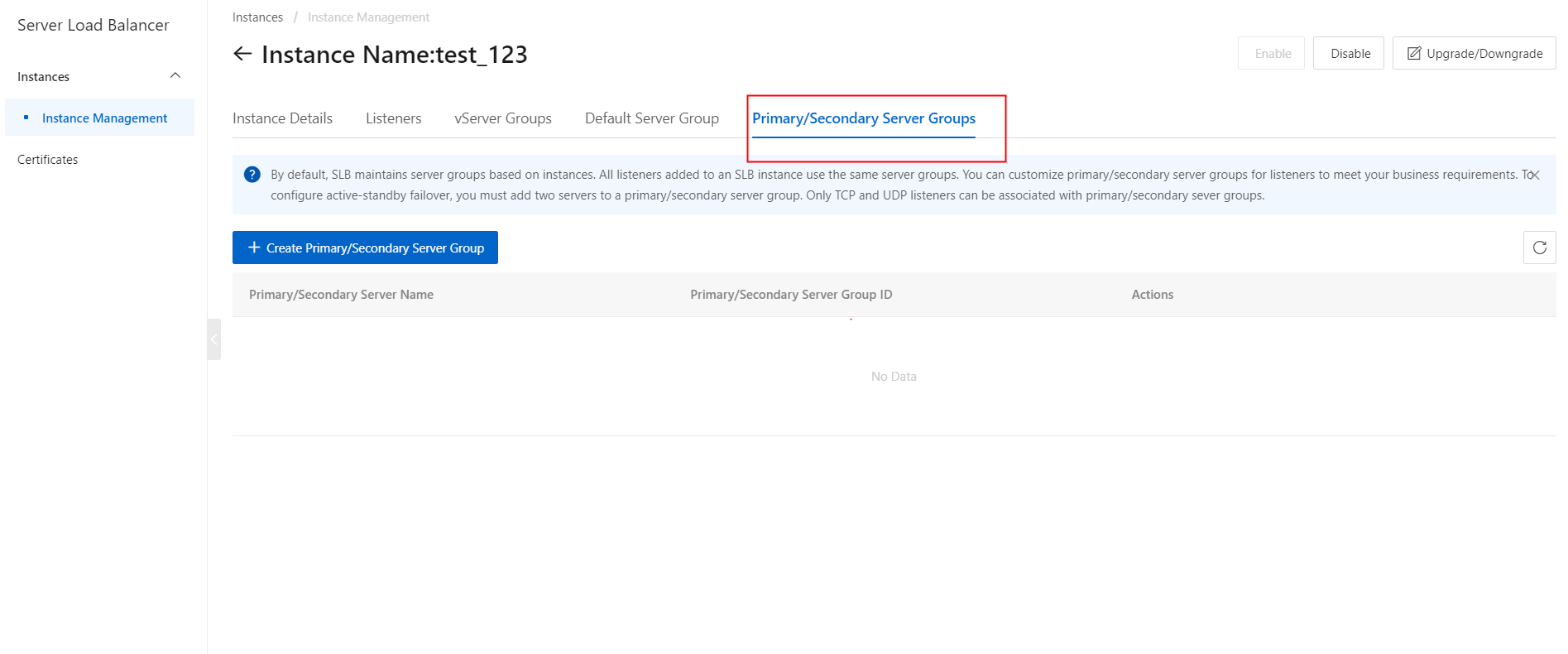
- Click Create Primary/Secondary Server Groups.
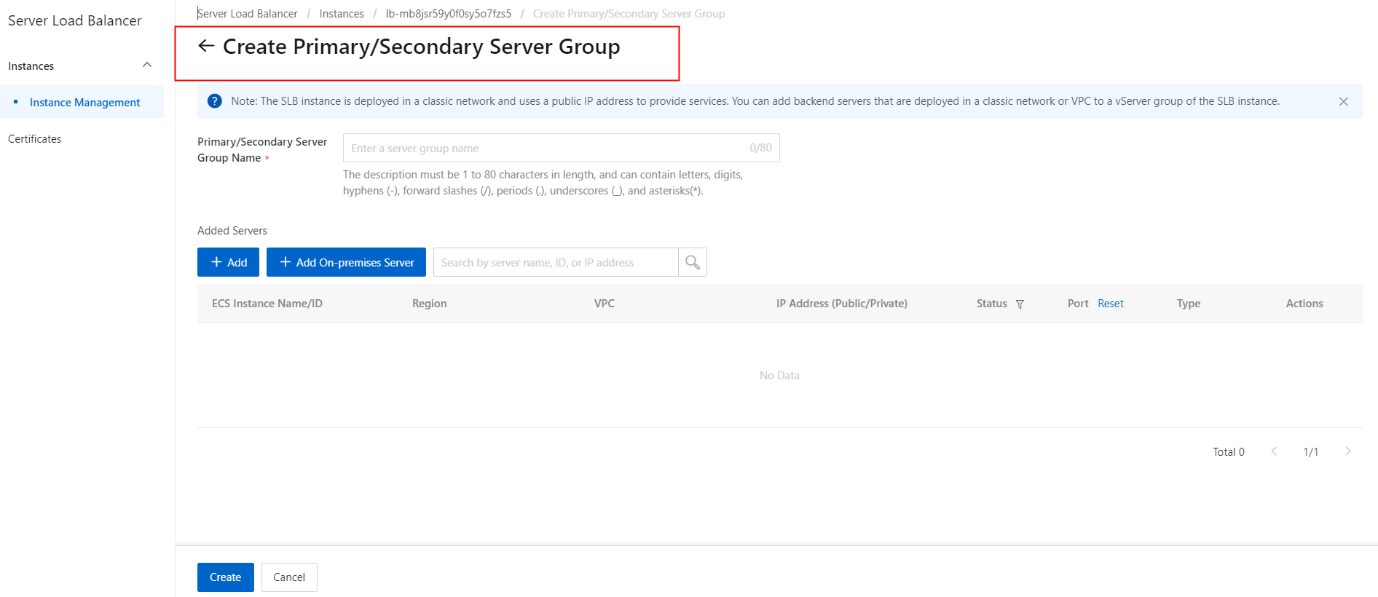
- On the Create Primary/Secondary Server Group page, configure the primary/secondary server group.
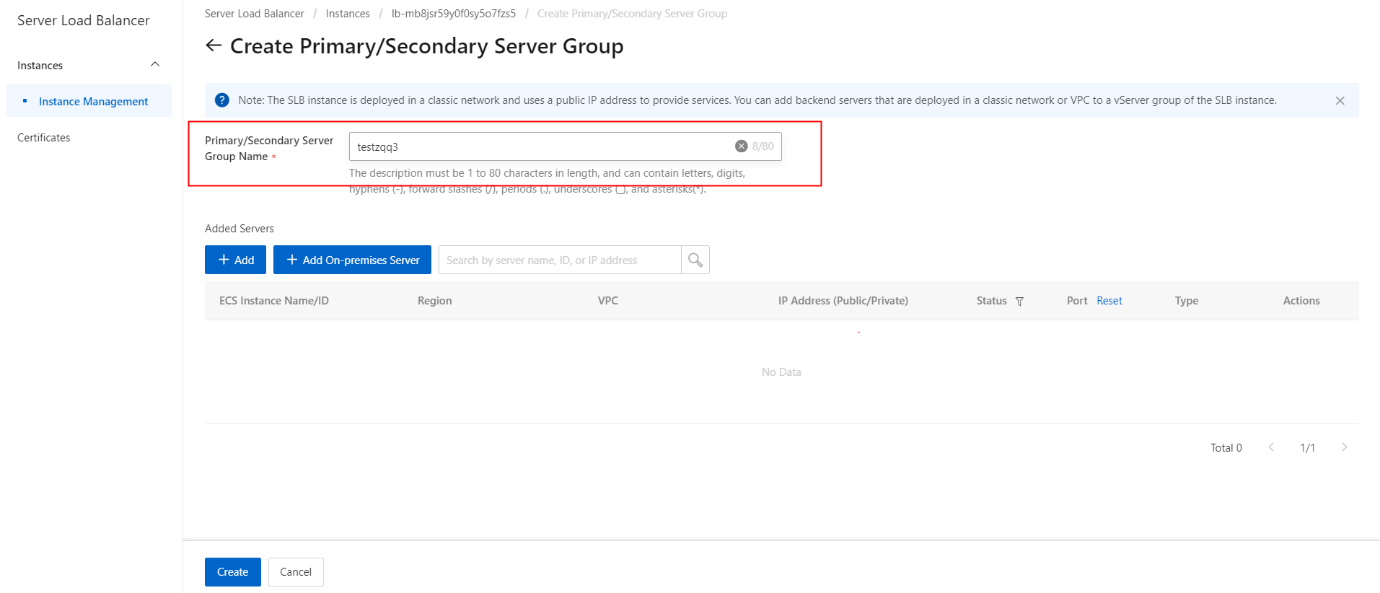
- In the Primary/Secondary Server Group Name field, enter a name for the primary/secondary server group.
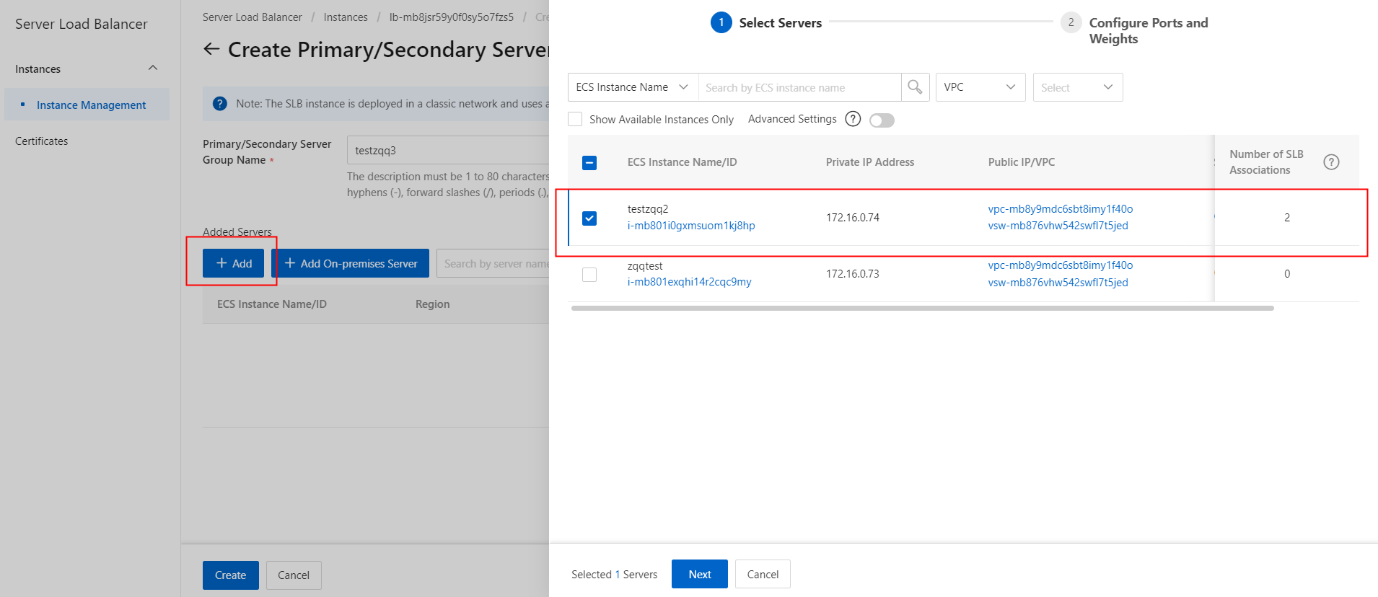
- Click Add. In the My Servers panel, select the ECS instances that you want to add.on the Select Servers wizard page. You can add only two ECS instances to a primary/secondary server group.
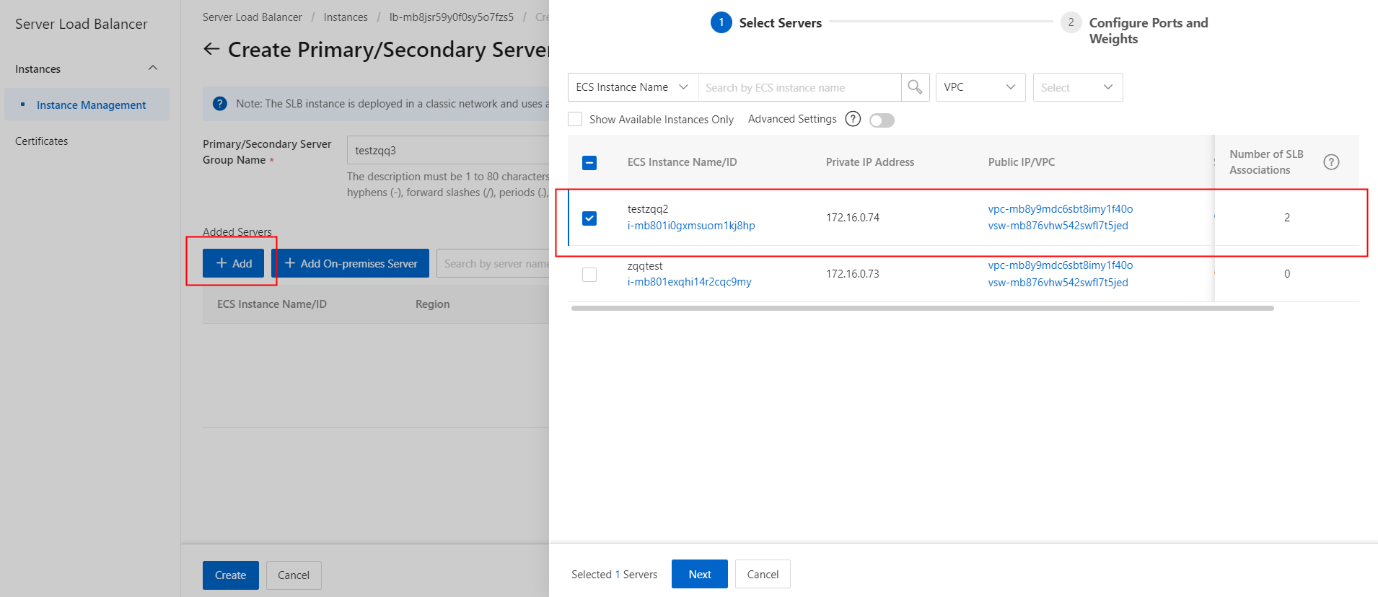
- Click Next.
- Configure the backend port opened on each ECS instance to receive requests, and then click Add. You can set multiple ports for an ECS instance.
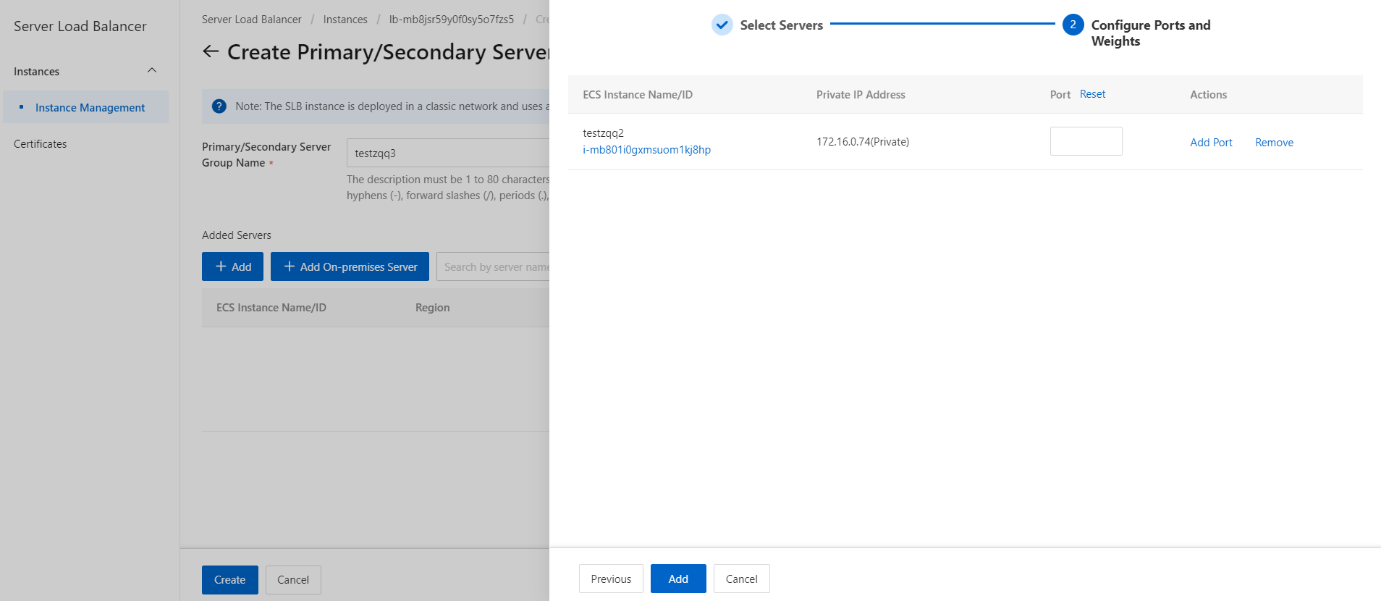
- Set an ECS instance as the primary server.
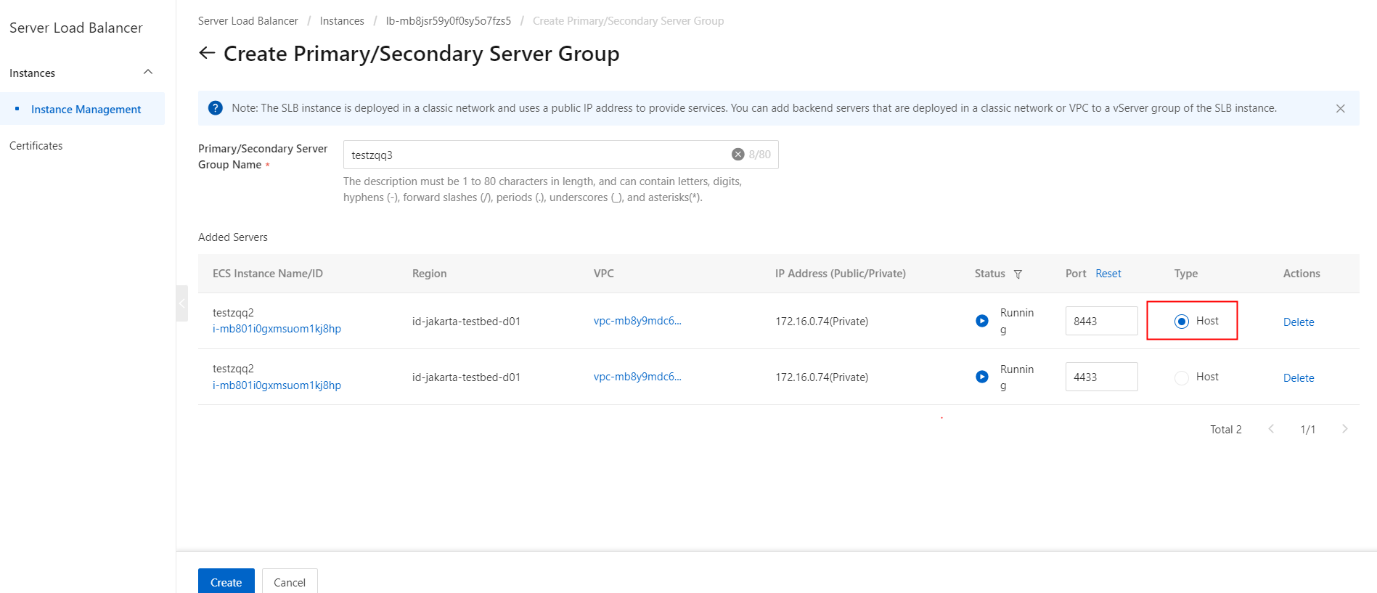
- Click Create.