View Internet Boundary Traffic
This article describes how to view traffic at the Internet perimeter, which can help you understand network security.
Before using the Internet border traffic function, you need to confirm that you have purchased and deployed Traffic Security Monitoring (ISW) - for full traffic audit and analysis control of Internet border inbound and outbound traffic.
Context
Through traffic information, you can identify abnormal Internet traffic and block malicious access sources through the blocking function.
Operation Steps
In the product management page, choose "Traffic Security Monitoring".
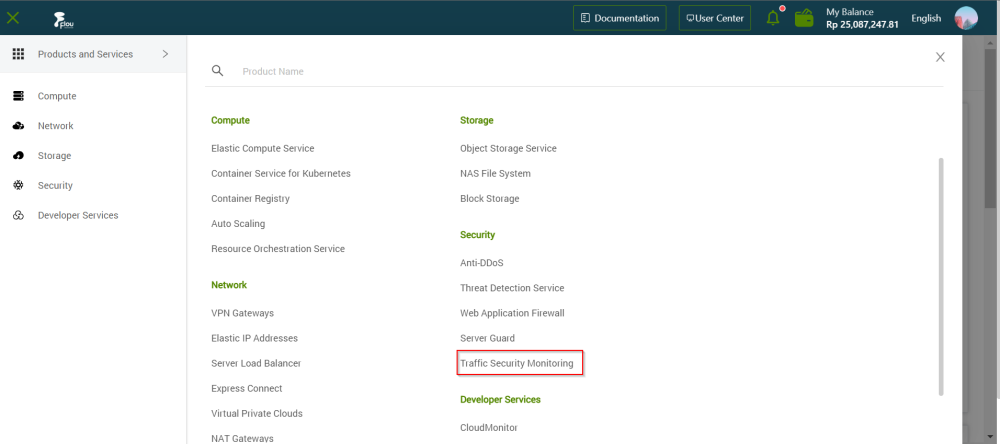
In the left-side navigation pane, click " Traffic Secuirty Monitoring "> " Traffic Trends".
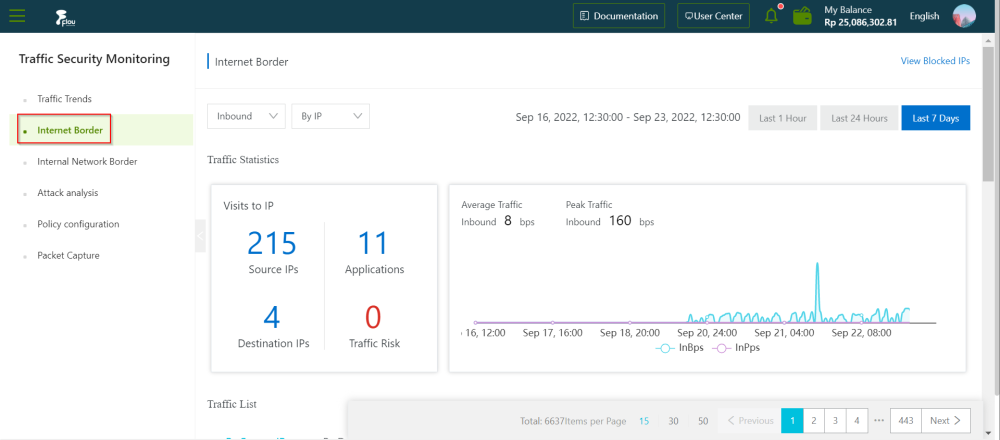
On the traffic trend page, click the time in the upper right corner (nearly 1 hour, 24 hours, or 7 days) to select a time range.
Set traffic filters.
Set the traffic direction to be viewed, both inbound and outbound directions are supported.
View Internet Boundary Traffic Details.
View the number of source IPs, destination IPs, applications, and traffic risks in the IP access situation.
In the flow graph on the right, view mean flow, peak flow, and flow trends.
Block malicious access sources through the ban function. For the operation steps of the manual ban function, please refer to One-click ban for details.
On the Internet Boundary page, click View Blocked IPs in the upper right corner to view the list of blocked IPs.