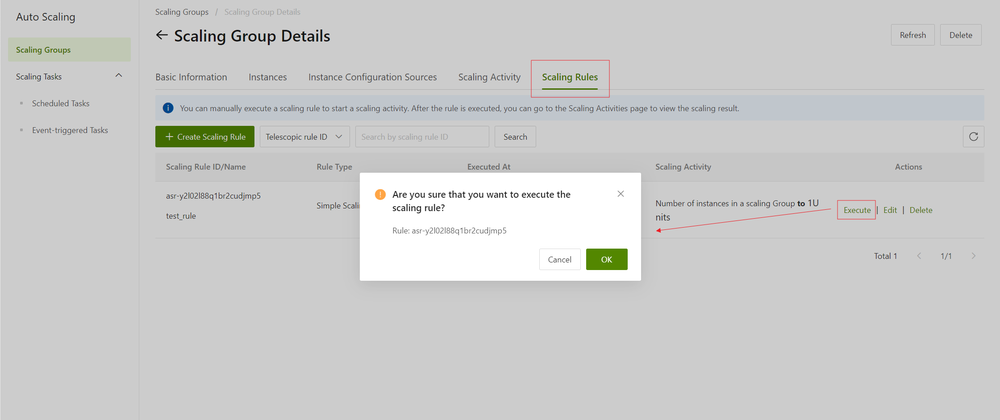Execute a scaling rule
Prerequisites
- The scaling group for which the scaling rule is created is in the Enable state.
- No scaling activity is in progress in the scaling group for which the scaling rule is created.
Context
If the total number of instances in a scaling group is out of the specified range after a scaling rule is executed, Auto Scaling creates or removes a specific number of instances to keep the total number within the specified range.
Auto Scaling allows you to manually execute scaling rules. You can also associate scaling rules with scheduled tasks or event-triggered tasks to enable auto scaling. For information about how to create scheduled tasks and event-triggered tasks, see Create a scheduled task and create an event-triggered task.
Procedure
- Click the name of the scaling group in the Scaling Group Name/ID column.
- On the scaling group details page, click the Scaling Rules tab.
- Find the scaling rule that you want to execute and click Execute in the Actions column and click OK.