Create an image style for a bucket
Log on to the OSS console.
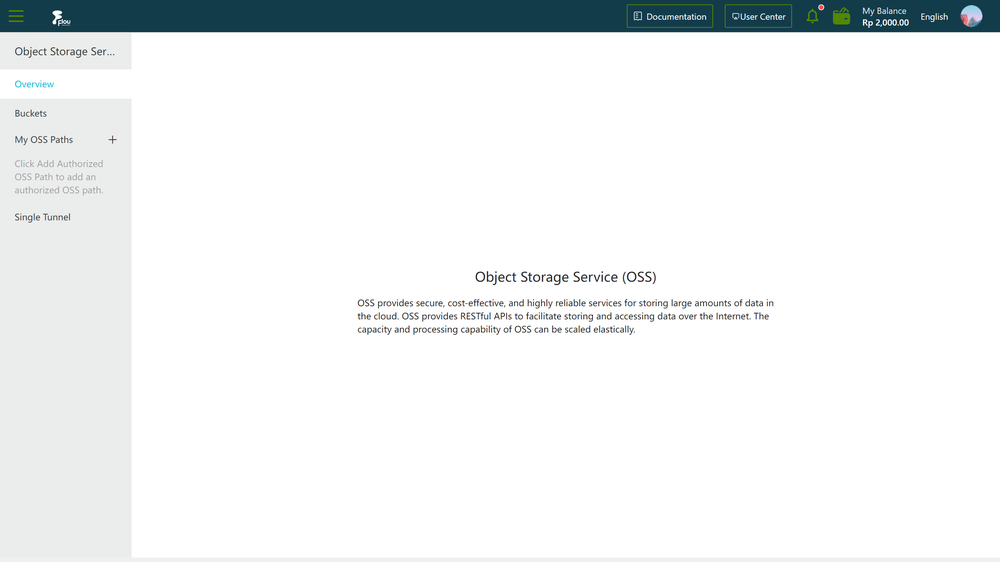
In the left-side navigation pane, click Buckets. On the Buckets page, click the name of the bucket for which you want to create styles.
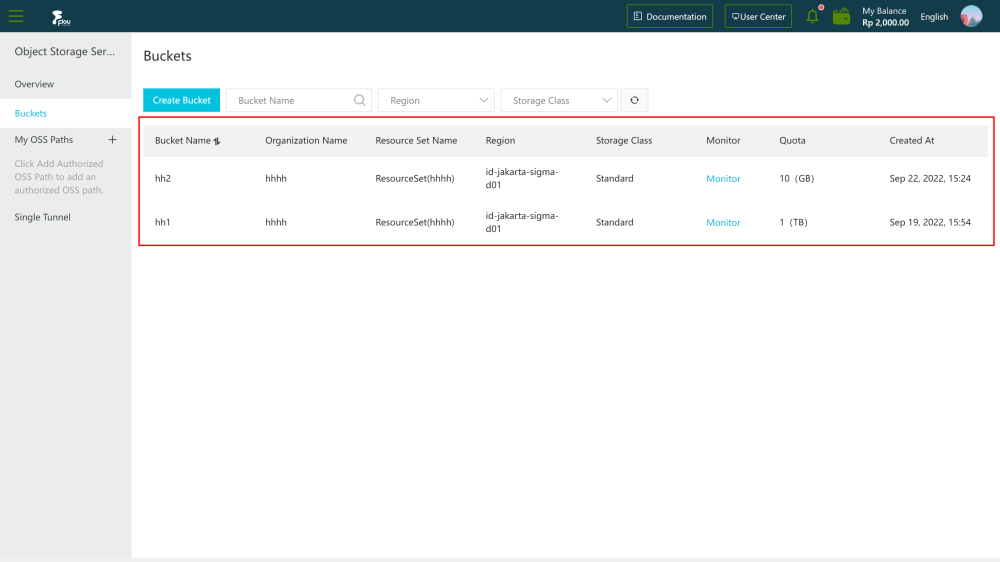
Click the Image Processing (IMG) tab. On the page that appears, click Create Rule.
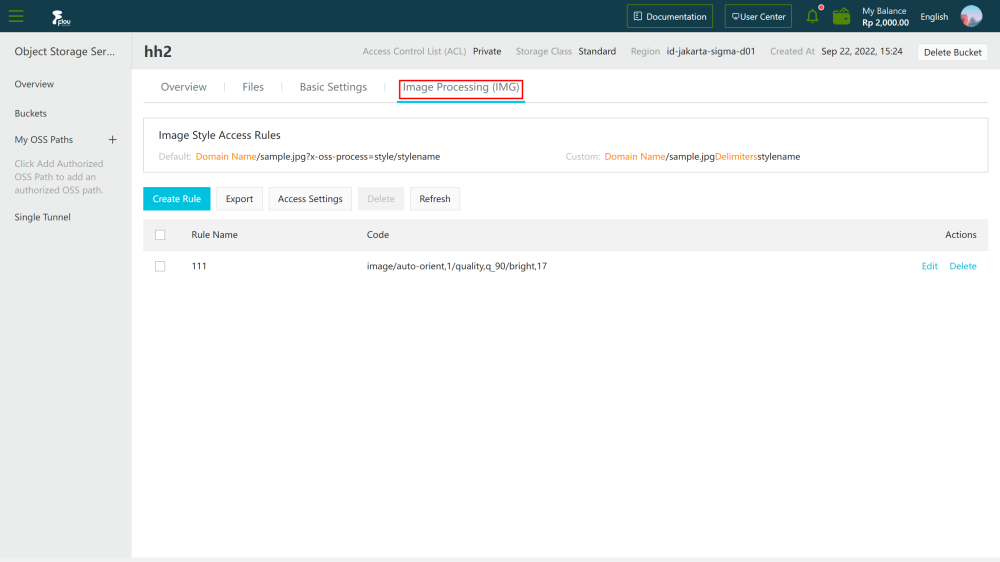
In the Create Rule panel, configure the style. You can use Basic Edit or Advanced Edit to create a style:
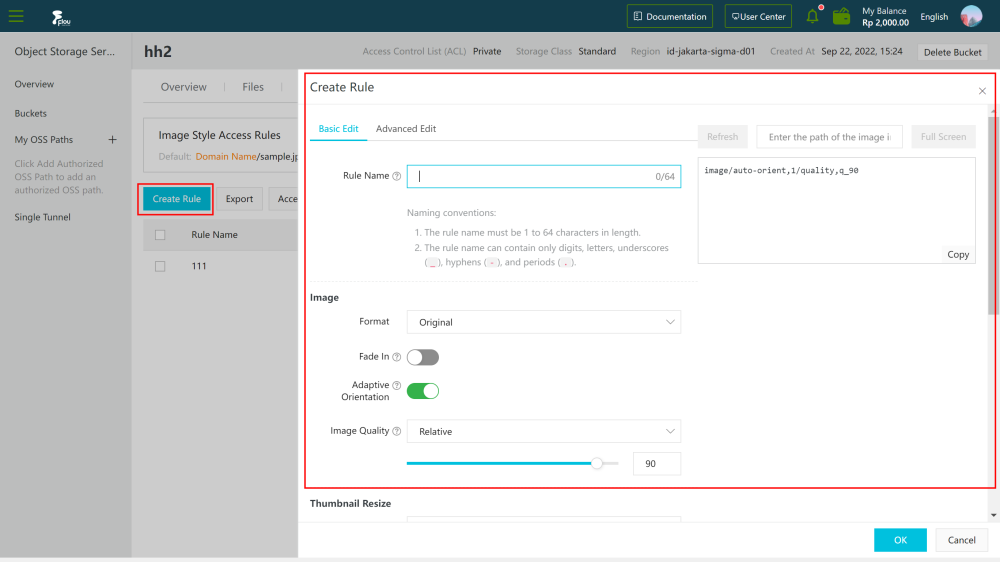
- Basic Edit : You can use the IMG features by using the graphical user interface (GUI). For example, resize an image, add a watermark, and modify the image format.
- Advanced Edit : You can use the API code to edit the IMG features that you want to use to process an image. The format is: image/action 1,parame _value1/action2,parame_value2/... . Example: image/ resize, p_63 /quality,q_90 indicates that the image is scaled down to 63% of the source image, and then the relative quality of the image is set to 90%.
- Click OK. After you create a style, you can click Export to export the style to a specified local path.