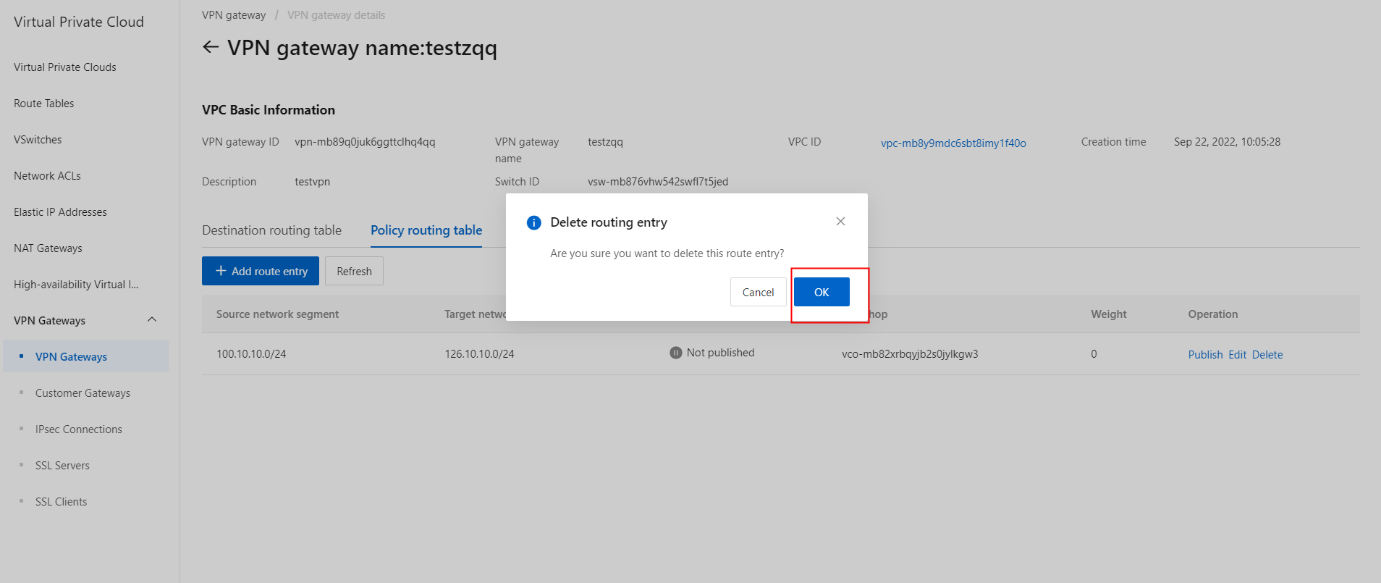Manage a policy-based route
Overview
A policy-based route forwards traffic based on source and destination IP addresses. This topic describes how to create, advertise, modify, and delete a policy-based route.
Prerequisites
An IPsec-VPN connection is created.
Procedure
- Add a policy-based route
- On the VPN console interface, select and click the target VPN instance.
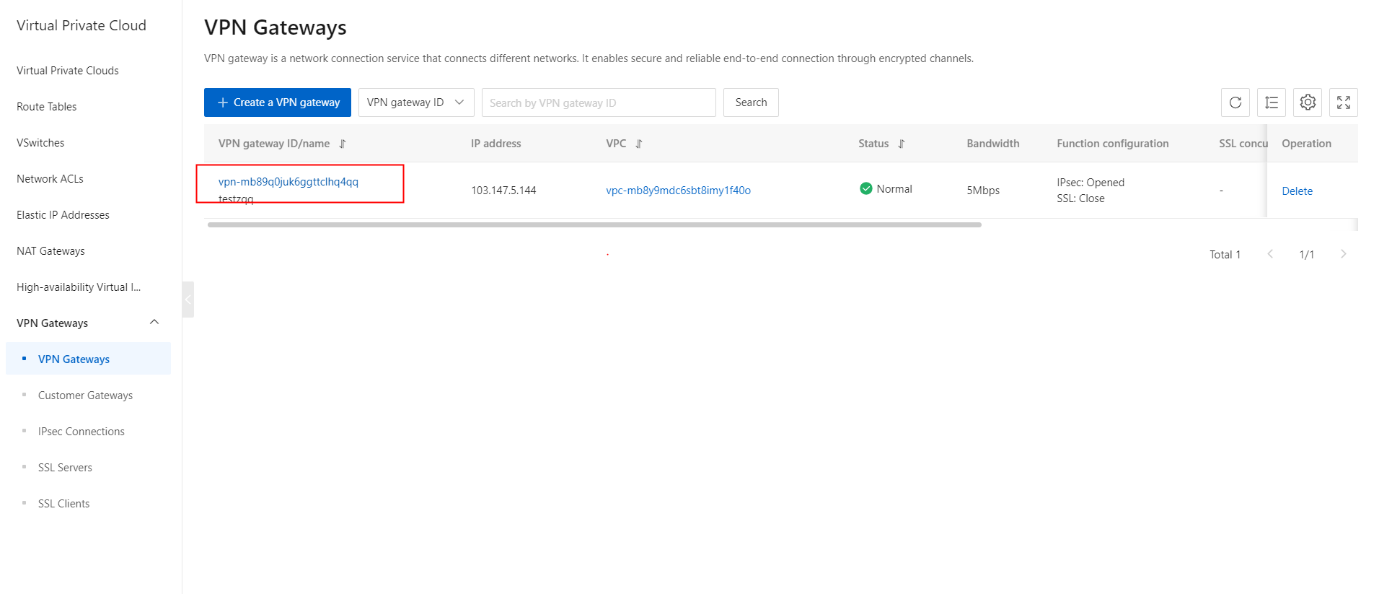
- Click the Policy-based Routing tab, and then click Add Route Entry.
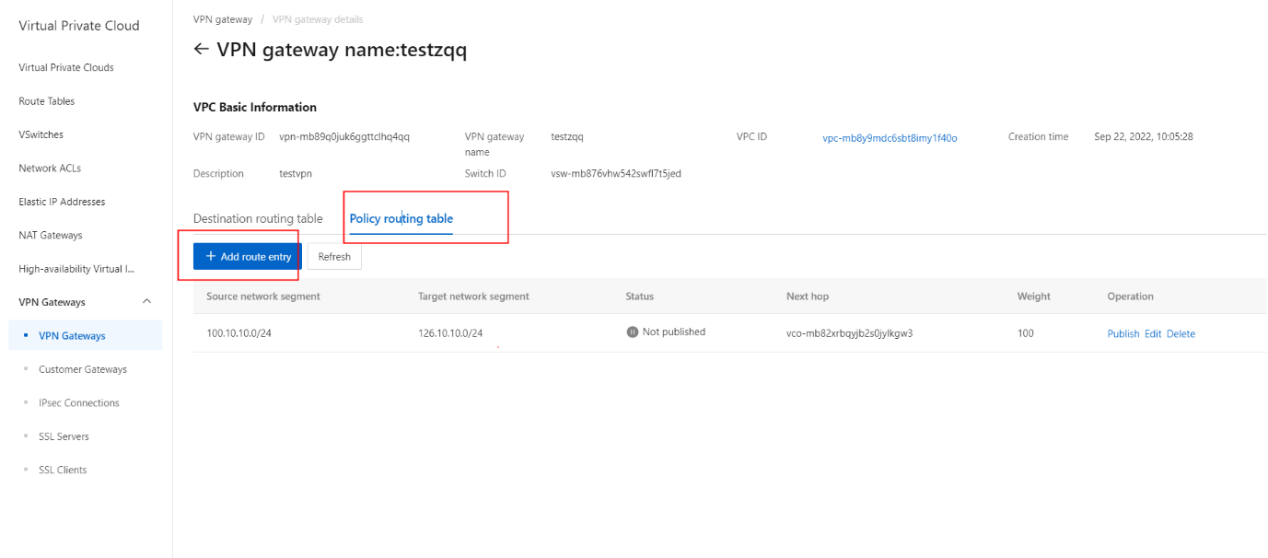
- In the Add Route Entry panel, set the following parameters and click OK.
| Parameter | Description |
|---|---|
| Destination CIDR Block | Enter the private CIDR block that you want to access. Source CIDR Block |
| Source CIDR Block | Enter the private CIDR block of the VPC. |
| Destination CIDR Block | Enter the private CIDR block that you want to access. Source CIDR Block |
| Next Hop Type | Select IPsec Connection. |
| Next Hop | Select the IPsec-VPN connection for which you want to create a policy-based route. |
| Publish to VPC | Specify whether to advertise the route to the virtual private cloud (VPC) route table. · Yes: automatically advertises the route to the route table of the VPC. We recommend that you select this value. · No : does not advertise the policy-based route to the VPC route table. Note If you select No , you must manually advertise the route to the VPC route table. |
| Weight | Select a weight. Valid values: · 100 (default): specifies a high priority for the route. · 0 : specifies a low priority for the route. Note If a route table contains multiple policy-based routes that have the same source CIDR block, destination CIDR block, and weight, a policy-based route is randomly selected to forward traffic. |
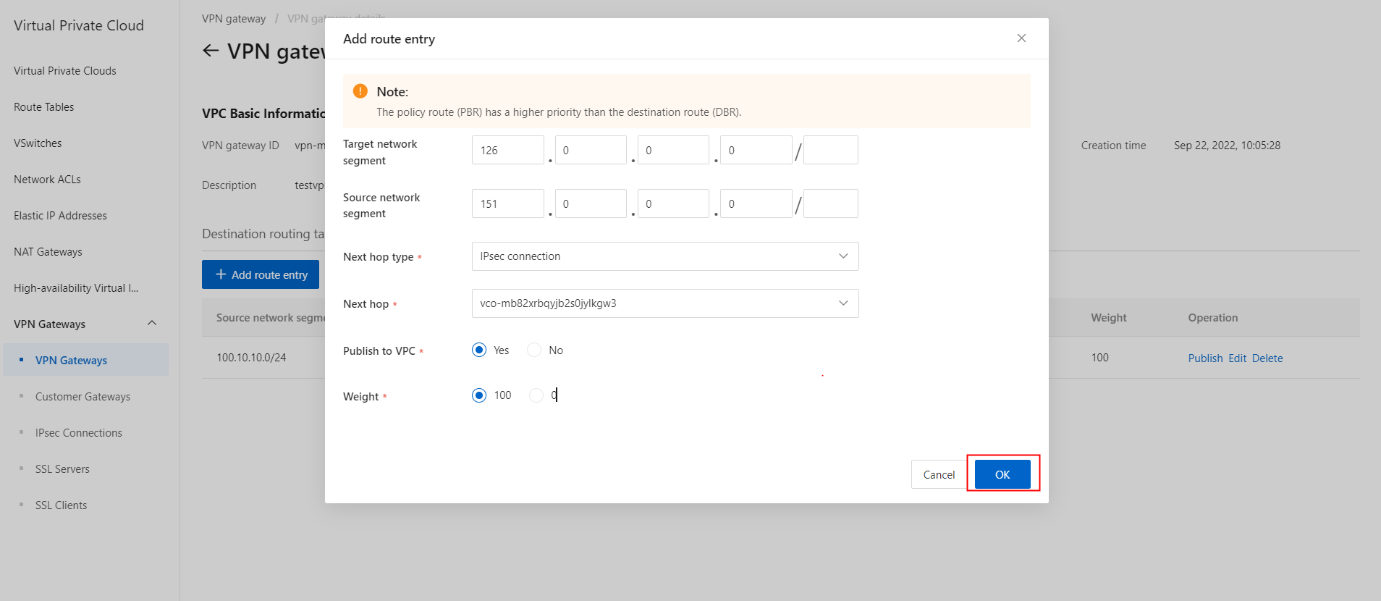
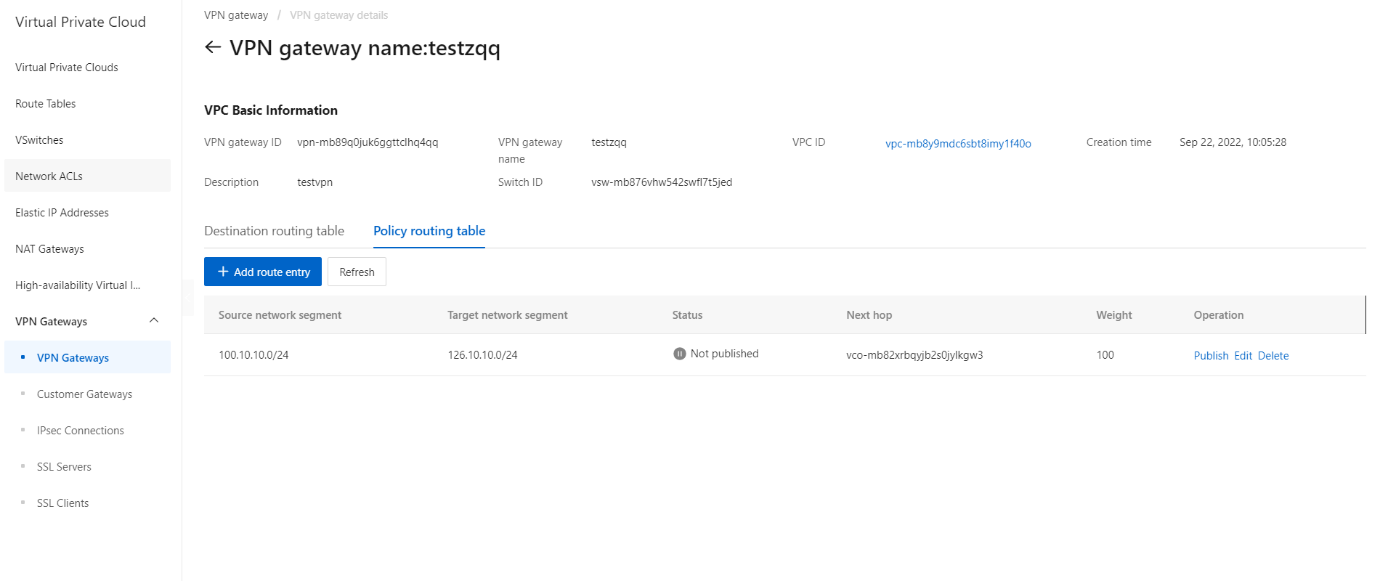
- Advertise a destination-based route
- On the Destination-based Routing tab, find the destination-based route that you want to manage and click Publish in the Actions column.
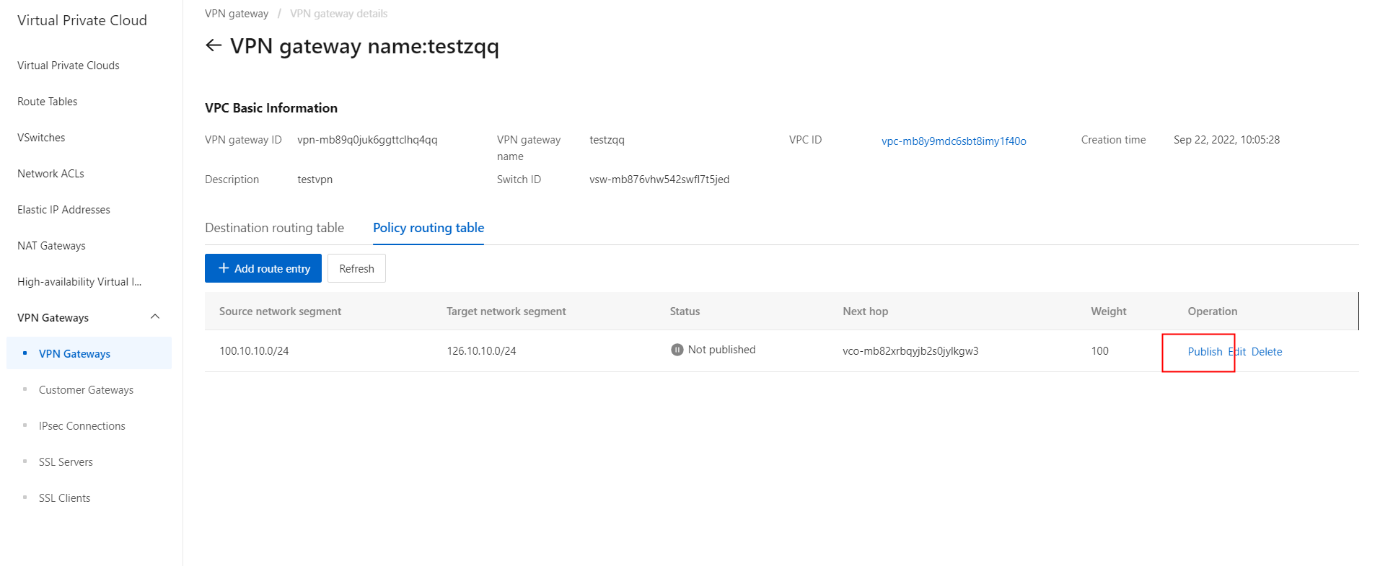
- In the Publish Route Entry message, click OK. If you want to withdraw the destination-based route, click Revocation of publication.
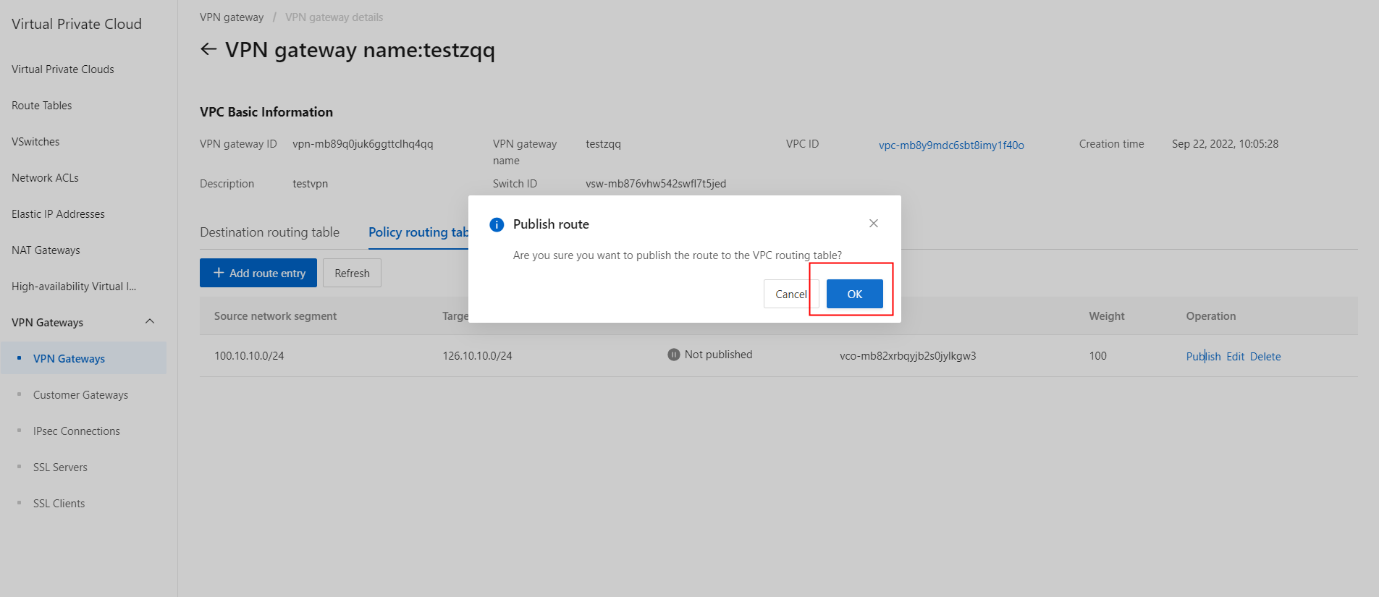
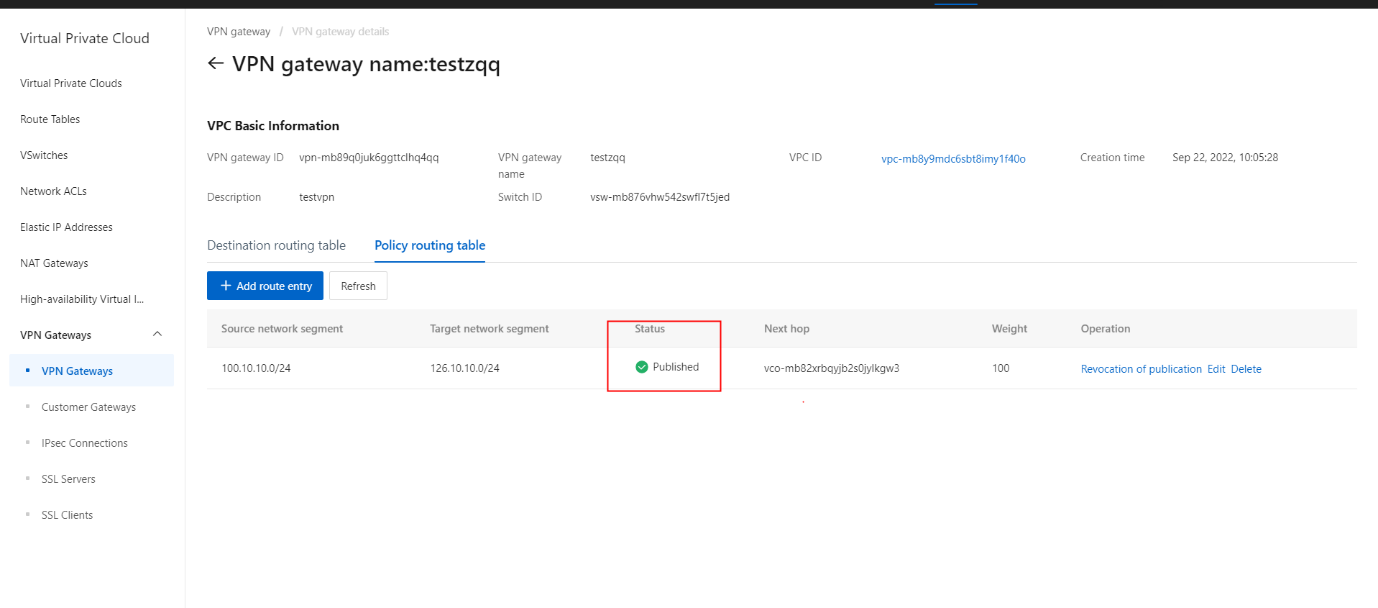
- Modify a destination-based route
- On the Destination-based Routing tab, find the destination-based route that you want to manage and click Edit in the Actions column.
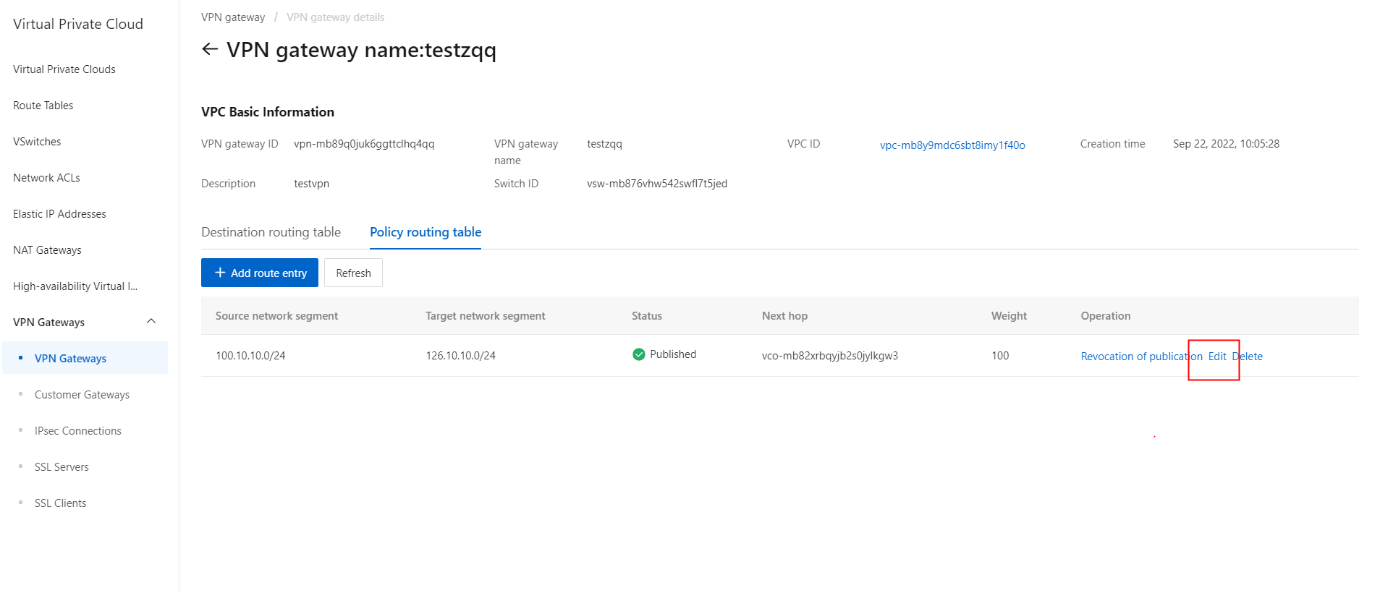
- In the panel that appears, specify a weight for the destination-based route and click OK.
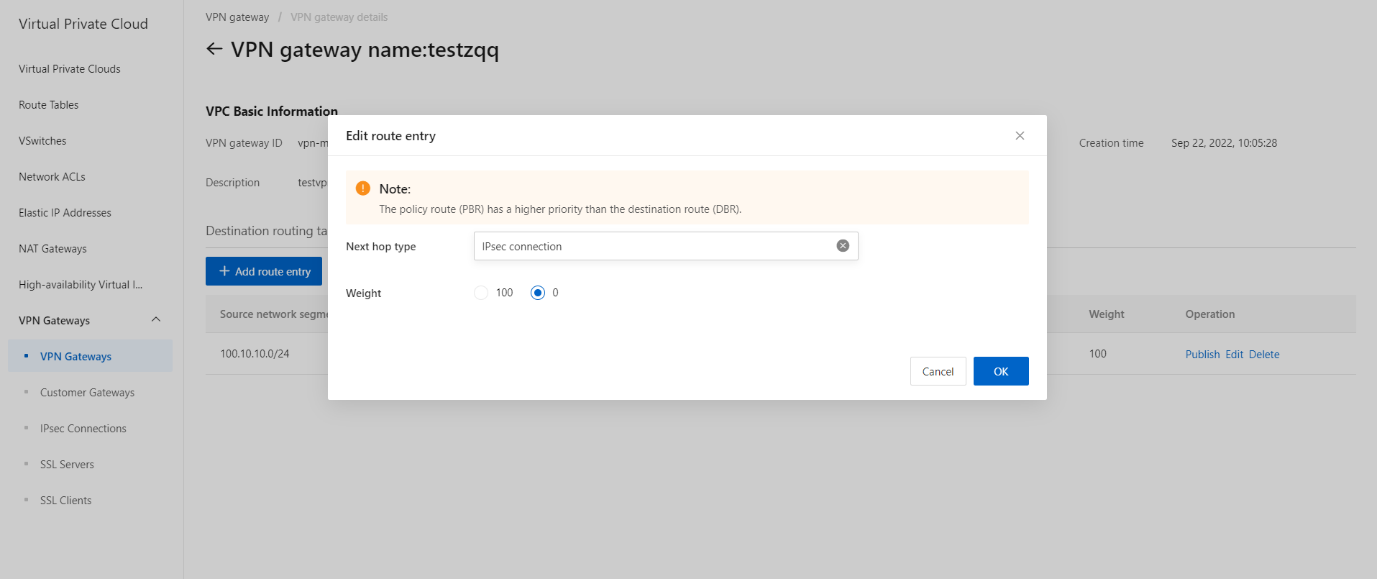
- Delete a destination-based route
- On the Destination-based Routing tab, find the destination-based route that you want to delete and click Delete in the Actions column.
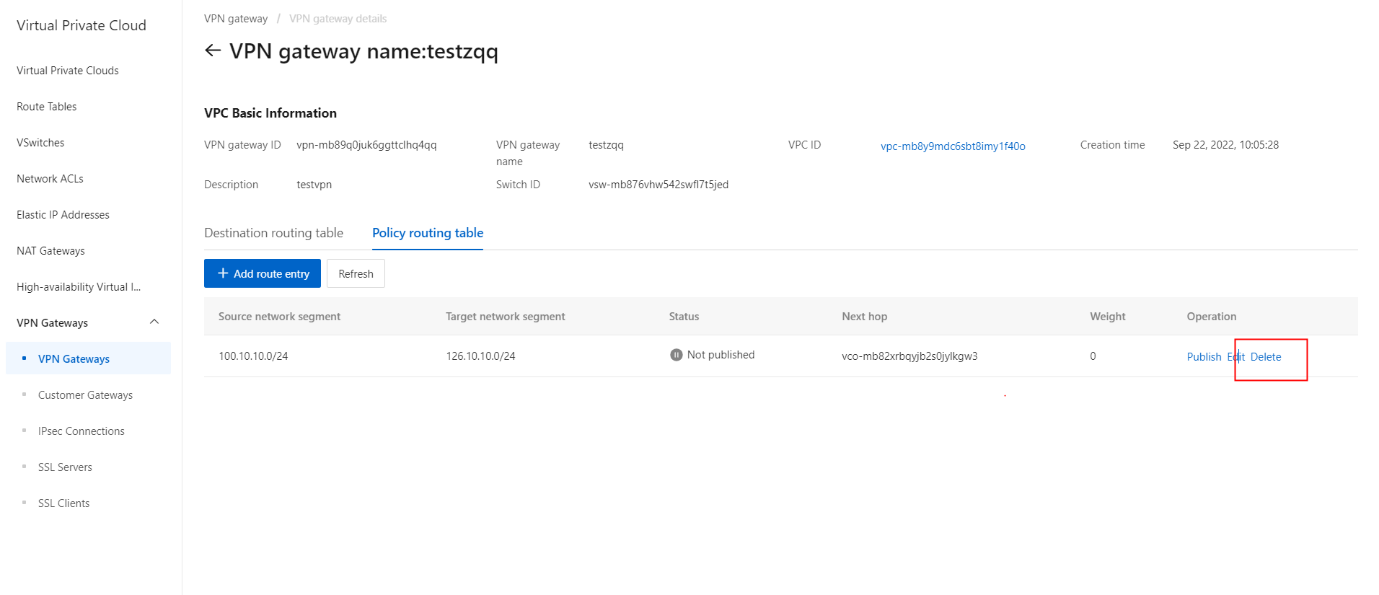
- In the Delete Route Entry message, click OK.