Connect to a Linux instance by using a remote connection tool in Windows
This topic describes how to connect to a Linux instance by using the PuTTY tool.
Prerequisites
All remote connection tools are designed based on similar logic. In this example, PuTTY is used to connect to a Linux instance. To download PuTTY, go to the Putty official website.
Procedure
1. Download and install PuTTY for Windows.
2. Start the PuTTY client and complete the following settings:
Host Name (or IP Address): Enter the elastic IP address of the instance to which you want to connect.
- Port: Specify the default port 22.
- Connection Type: Select SSH.
- Saved Session: Enter the name of the session, and then click Save. After the settings are saved, PuTTY records the name and IP address of the instance.
- Click Open to connect to the instance.
The first time you connect to the instance, a PuTTY security alert is displayed. Click Yes to proceed.
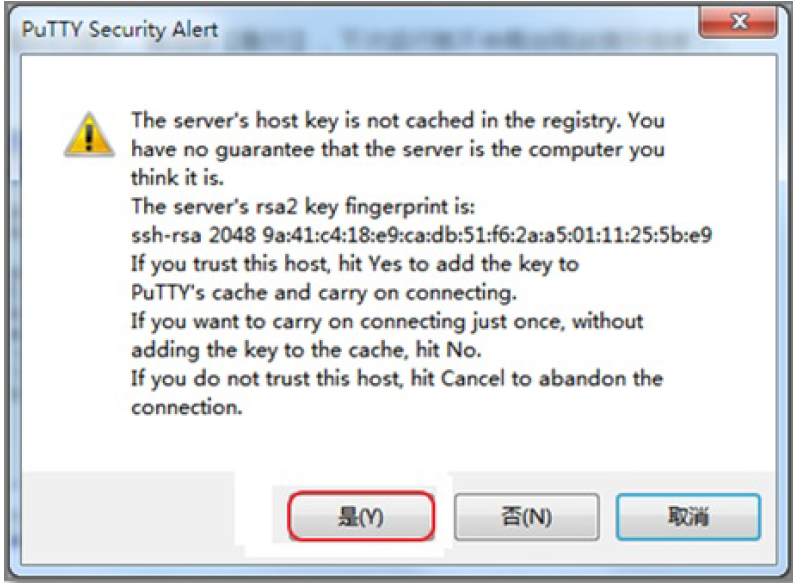
- Enter username root and press the Enter key.
- Enter the password of the instance and press the Enter key.