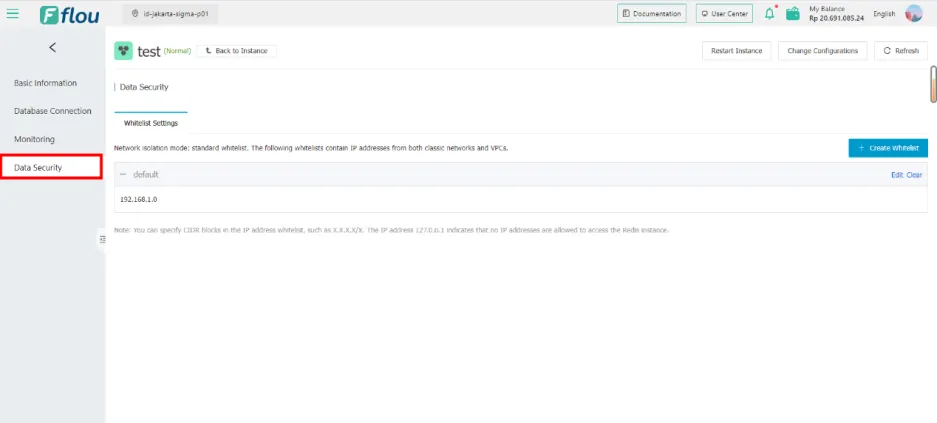Basic Information Page
Page Details
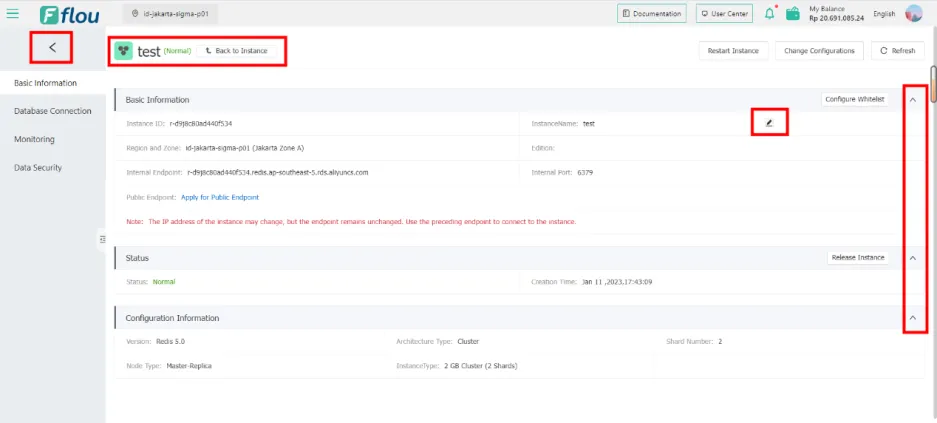
- The Instance Name and status of Redis are displayed in the upper left corner of the page, and click the Back to Instance button to correctly return to the instance list interface.
- You can modify the Instance Name, the character must be 2 to 80 characters long, must start with a letter, and do not support spaces and @/:="<>{[]} special characters.
- Click the back button to return to the list interface; Click the collapse button, which can be collapsed and opened correctly.
Page refresh
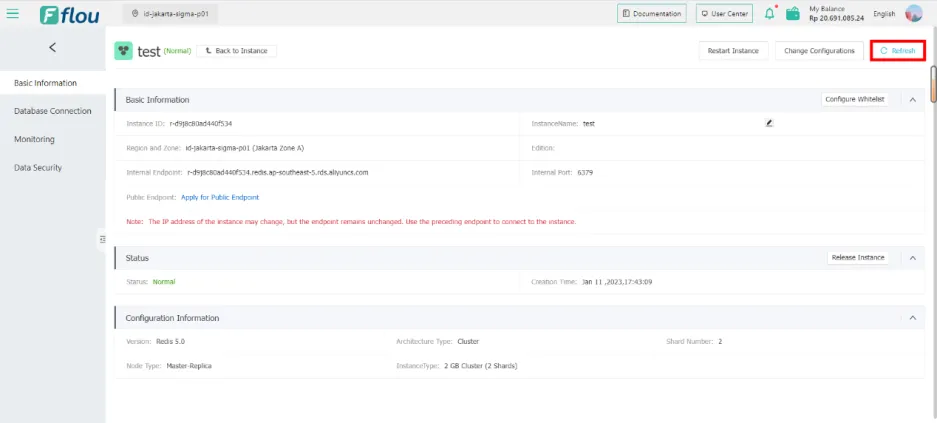
- Click the Refresh button to refresh the page.
Apply for the public network
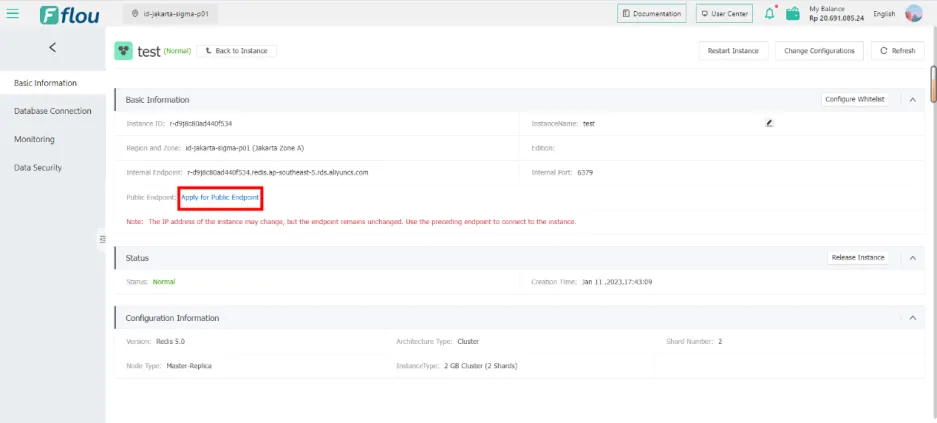
- Click Apply for Public Endpoint and a pop-up box will appear.
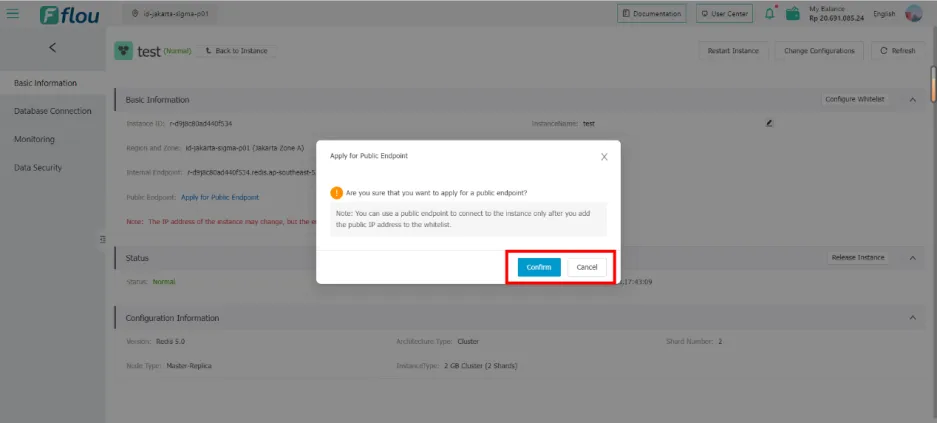
- After clicking OK, a success prompt 'Apply successfully' appears, and you will return to the Basic Information interface.
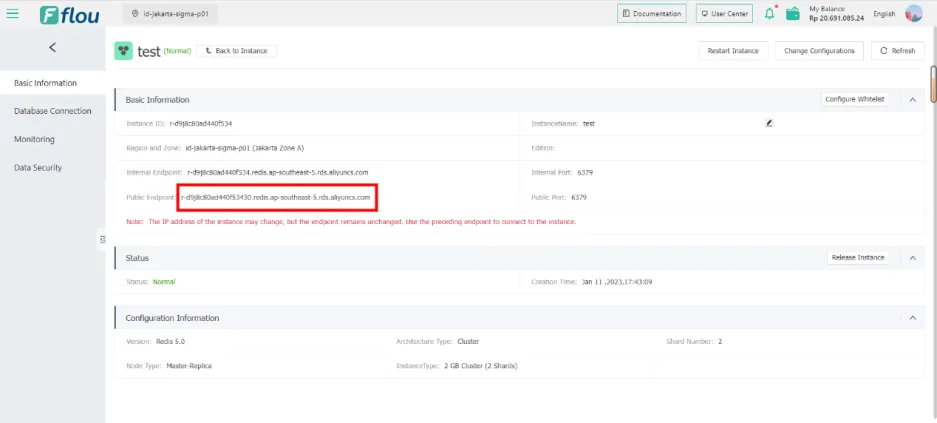
- The corresponding value is displayed in the Public Endpoint field.
Configure the whitelist
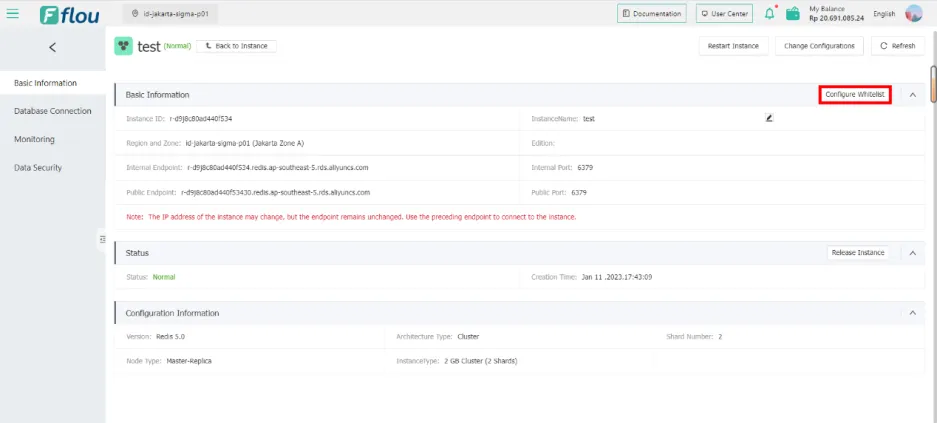
- Click the Configure Whitelist button to enter the Data Security interface.