Redis Console
Console entry
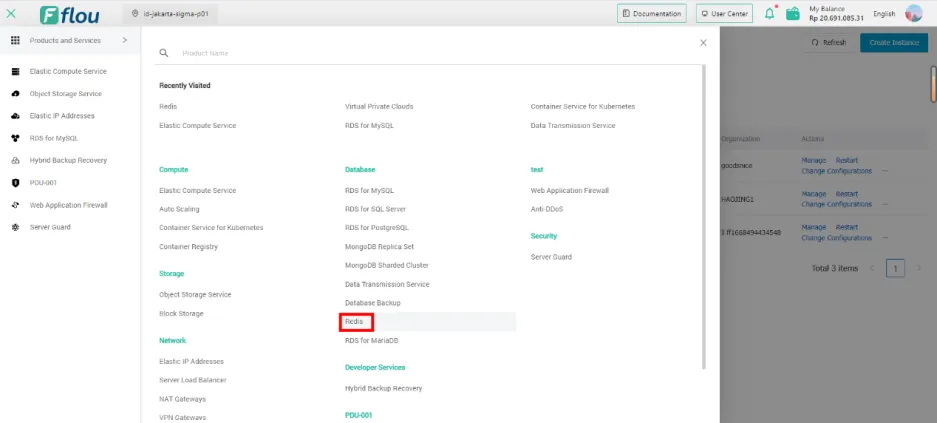
- If the user has public cloud permissions, click Redis menu to enter the Redis console.
Console page
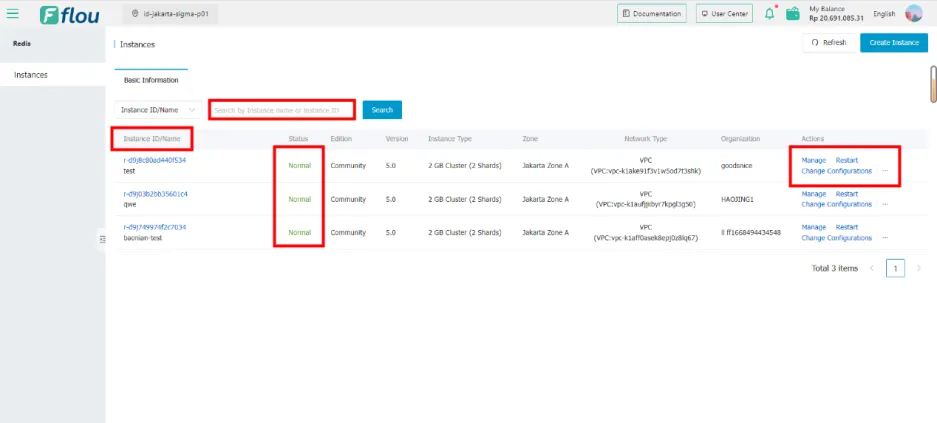
- Instance ID/Name supports fuzzy queries.
- When the status of the instance is Normal/NetworkModifying, click the instance ID to correctly enter the details interface; If the status of an instance is Creating/Changing/Inactive/Flushing/Released/Transforming/Unavailable/Error, clicking the instance ID cannot enter the details interface.
- When the status of the instance is Normal or NetworkModifying, the Status display is green, and the buttons at the Actions are clickable; When the status of the instance is Creating/Changing/Inactive/Released/Transforming/Unavailable/Error, the Status display is yellow, and the buttons at the Actions are grayed out and cannot be clicked; When the status of the instance is flushing, the display is red, and the buttons at the actions are grayed out and cannot be clicked.
- Each page displays 10 records by default, click to jump to the page, you can jump to the corresponding interface correctly.
Restart Redis
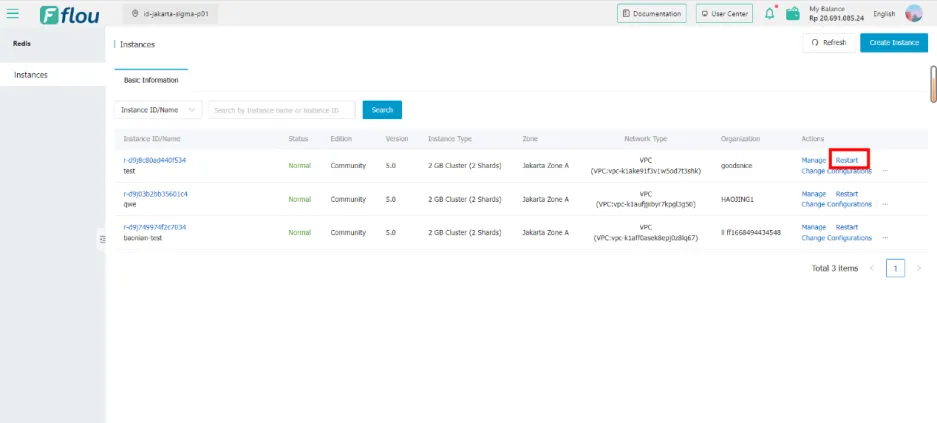
- Enter the Redis Instance list interface and click the Restart button.
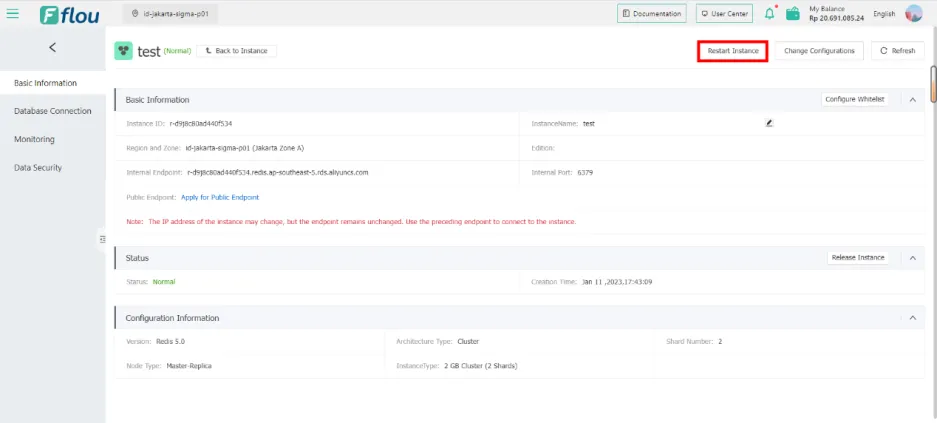
- Select the Redis instance to enter the details page and click the Restart Instance button.
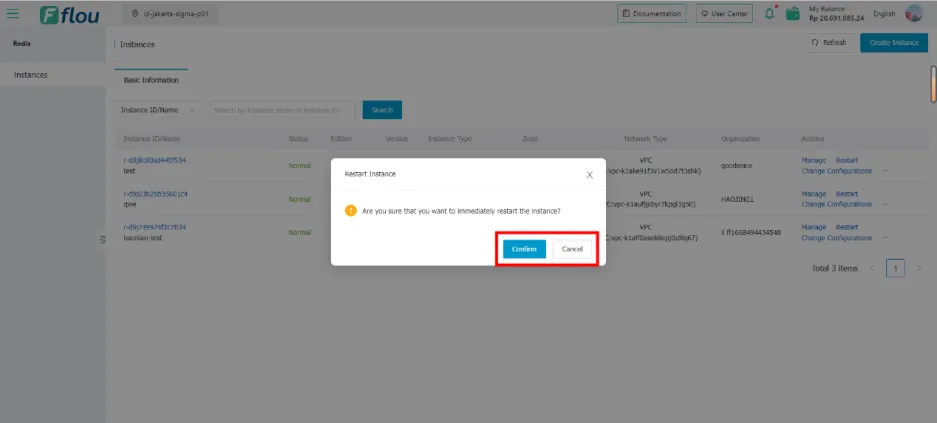
- When a secondary pop-up box prompts, click the Firmware button in the pop-up box to restart the instance.
Page refresh
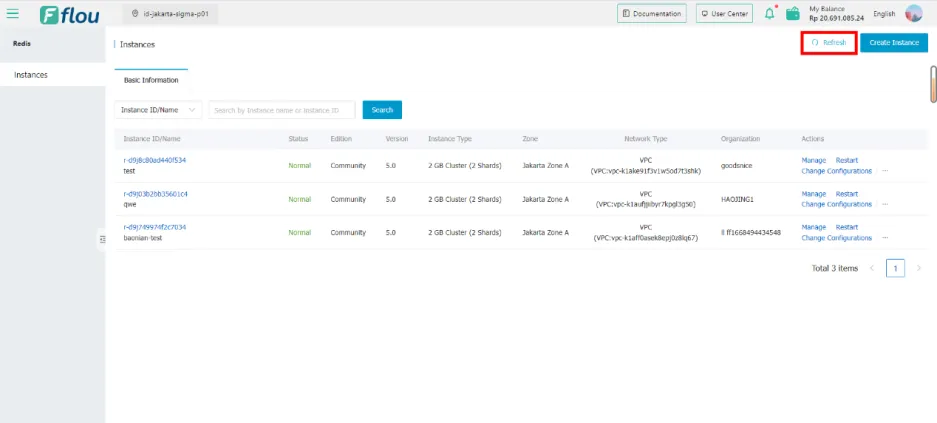
- Enter the Redis Instance list interface and click the Refresh button.
- It can be refreshed correctly, and if there are new instances, it can be displayed correctly.